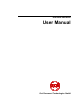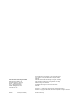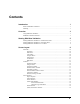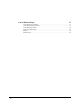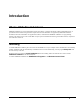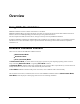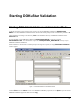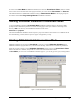Manual
DOKuStar Validation - User Manual Starting DOKuStar Validation • 6
In contrast to the User Mode of DOKuStar Validation, the button for Visual Basic Editor (VBA) is enabled
in the tool bar and on the left bottom of the program window you will see the tabs
Documents and Schema.
The additional functions of DOKuStar Validation running in
Administrator Mode for developing scripts are
described in detail in
the Programming Manual of DOKuStar Validation.
Starting DOKuStar Validation in Automatic Mode
To execute DOKuStar Validation in Automatic Mode, DOKuStar Validation must be started from a DOS
prompt with the command line parameter –i and the according project-file. Open a DOS box and change to the
directory
.\bin in the directory where DOKuStar Validation resides. Enter:
dsval.exe –i <project>
This will start DOKuStar Validation with the respective project but without a user interface. The validation will be
done automatically, provided, that the respective project is supported by a script.
Starting DOKuStar Validation in User Mode
DOKuStar Validation can be started in User Mode by using the command DOKuStar Validation of the
DOKuStar Validation program folder or by a shortcut on the desktop, if this has been created during installation.
When the program is started, an empty
DOKuStar Validation window appears. The Visual Basic Editor
button in the tool bar is disabled, and you will see no tabs on the left bottom of the window.
In
User Mode you can't create new DOKuStar Validation projects, you can only process (open) existing batches.
Figure 2-1: DOKuStar Validation in User Mode