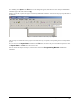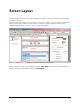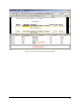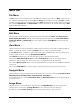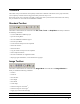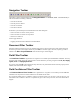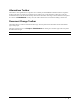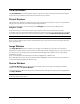Manual
DOKuStar Validation - User Manual Screen Layout • 10
Menu Bar
File Menu
The File menu contains commands for processing DOKuStar Validation project files. The New command creates a
new validation project file with the extension
.vpj. The Open loads an existing project file. The Close command
terminates processing of the currently loaded project. The
Save command saves the currently processed project file.
The commands
Import Data... and Export Data... will attach documents to the currently loaded project. Exit
terminates DOKuStar Validation.
Note: The commands
New and Save are only available in Administrator Mode.
Edit Menu
This menu offers normal edit functions for document types and index fields like Undo, Cut, Copy, Paste,
Delete, Delete Document
, including special edit functions for table processing like Insert Row Above,
Insert Row Below
and Delete Row. It is also possible to toggle the Field Mode of document types and
index fields.
View Menu
This menu allows to show or hide the different windows of the user interface and to enable or disable the different
toolbars. As default all windows, except the
Custom window, are visible and all toolbars enabled.
If the
Custom window is enabled, it is docked at the bottom of the Validation window. It is only relevant, if it is
used by an add-in. For details refer to the
Programming Manual.
The
Toolbars command opens a sub-menu that allows to show or hide the different toolbars.
The command
Extended Field Source expands the Field Source window, i.e. the window shows an
extended area of the document. If the option is activated a box is displayed around the shown image.
The command
Reset Layout allows to restore the default appearance (overall look) of the DOKuStar Validation
screen layout.
The command
Table Mode can be used to switch to a special layout during the processing of large tables.
Navigate Menu
This menu allows to navigate through documents, index fields and sources with commands like Document First,
Document Next, Document Prev, Document Last, Field Next, etc.
In case of alternatives, the commands
Alternative Prev and Alternative Next allow to navigate through the
provided alternatives.
Image Menu
This menu allows to control the document representation in the Image Window. The shown image can be
enlarged, reduced, or adjusted to the
Image Window, it can be centered or rotated by 90 degrees.
In addition the command
Scale to Gray allows to show the image in binary or gray scale mode.