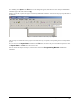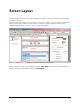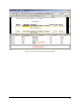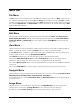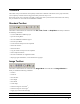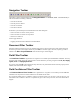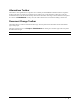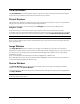Manual
DOKuStar Validation - User Manual Screen Layout • 12
Toolbars
The toolbar icons provide shortcuts for frequently needed menu commands. The buttons (or the group of buttons)
can be separately switched on/off or dragged to another position for easy access.
If the mouse cursor rests on a button of a toolbar, a tool tip text shows you the function of the button. This tool tip
text you will also see in the status bar of DOKuStar Validation.
Standard Toolbar
This toolbar contains buttons for commands of the
File-, Edit-, Tools- and Help Menu. In detail you will find
the following commands:
→ create a DOKuStar Validation project
→ open an existing Batch
→ saves the DOKuStar Validation project
→ close the open Batch
→ cut the selection and put it on the Clipboard
→ delete the selection
→ delete document
→ copy the selection and put it on the Clipboard
→ insert Clipboard contents
→ show the Visual Basic for Application Editor
→ display program information, version number and copyright
Image Toolbar
This toolbar contains buttons for commands of the
Image Menu which will affect the Image Window. In
detail you will find the following commands:
→ zoom in
→ zoom out
→ fit in window
→ fit to height
→ fit to width
→ center image
→ rotate the image 90° to the left
*)
→ rotate the image 90° to the right
*)
→ toggle gray scaled / binarized image
Note: If the image is rotated this will also change the presentation in the
Field Source Window.