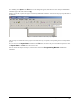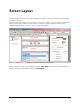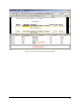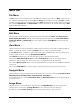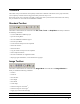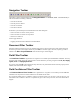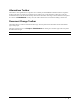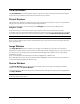Manual
DOKuStar Validation User Manual Screen Layout • 13
Navigation Toolbar
This toolbar contains command buttons of the
Navigation Menu. On document-, field – and source-level you
will find in detail the following commands:
→ activate first element
→ activate previous element
→ activate next element
→ activate last element
Furthermore you will find special command buttons for table editing like
→ insert new table row above current position
→ insert new table row below current position
→ delete active table row
and the toggle button for
→ toggling edit mode between Document and Field Mode.
Document Filter Toolbar
With this toolbar the document types to be editable will be selected. The drop-down list of this toolbar shows all
document types of the current project and the keyword
all. If a document type is selected, only this type will be
editable in the
Edit or Project Window. Other document types will be skipped.
Field Filter Toolbar
The Field Filter Toolbar is significant if a recognition server module precedes DOKuStar Validation. The drop-
down list of this toolbar shows the result properties of index fields of a preceding recognition like
all, ok, empty,
reject, error
and empty/reject/error.
If a property other than
all is selected from the drop-down list, only index fields with the selected property will be
editable; other index fields will be skipped.
Field Confidence Filter Toolbar
The Field Confidence Filter Toolbar is also significant if a recognition server module precedes DOKuStar
Validation. The drop-down list of this toolbar shows an editable list of values.
If a recognition module returns a confidence value for recognition results, you can select a value. In this case, only
index fields with a confidence value less or equal than the given value can be processed, other index fields will be
skipped.