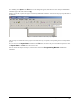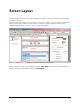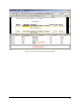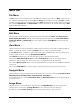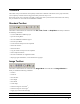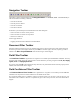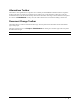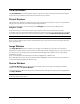Manual
DOKuStar Validation User Manual Screen Layout • 15
View Windows
The View Windows, considered together, will give a good survey of the currently processed document and the
project structure. The different windows will be described in the next sections.
Project Explorer
This window shows the structure of document types of the currently processed project in a tree view representation.
The pages are represented by sub-nodes showing the image file name.
To navigate in this window, use the commands of the
Navigate menu or the respective buttons of the
Navigation Toolbar.
Single document types can be deleted, joined or split using the context menu of the document type node.
A document type can be renamed to another document type of the current project. First mark and click the document
type with the left mouse button, then select the desired document type from the
Document Change Toolbar.
Note: If a document type is renamed, all index field values of the document will be lost.
Pages can also be deleted, joined or split to another document type. Pages can also be moved to another document
type by drag and drop .
Image Window
The Image Window shows the currently processed page of a document type. The image can be zoomed or
adjusted to the window using the respective buttons of the toolbar and will be displayed in gray scale or binary mode.
For a good survey, the currently processed index field will be highlighted by a different color, provided that the
index field is not empty.
In the case of alternatives, these alternatives will also be highlighted by a different color.
If the index field shows a table, the whole table field will be highlighted, where the currently processed element of
the table field will be highlighted in a different color.
Source Window
The Source Window shows the region of interest (snippet) of the current page in an enlarged presentation,
adapted to the size of the
Source Window.
The displayed snippet will be the image of the index field, or index field element respectively, that is highlighted in
the
Image Window.
Note: If the index field is a table, an element of the table must be selected in the
Edit Window before the image
of the table element will be shown.