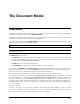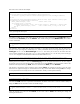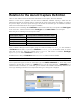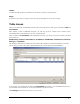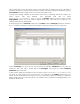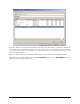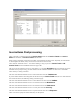Owner's manual
DOKuStar Validation for Ascent Capture Page • 14
This is all that must be done. Beyond that, there are some options that can influence the layout of the tables in
Validation: Columns can be hidden, renamed, added, and reordered. This will be explained in the following (using an
InvoiceItems field in the example, but in can be done for other tables as well).
Generally, when changing something on table columns, this is done by a placeholder field for the column in the
Ascent Capture index field definition. This placeholder field must be named
<TableName>/<ColumnName>. Then, you can use the hidden attribute to hide the column, and the
DisplayName attribute to give the column a different display name, which will then be displayed in the
Validation table grid as the column header.
In the following picture, the
ItemText column was set to hidden, while the ItemType column was renamed to
Type (it would be consequent to rename the other columns as well, but for shortness, we only rename one):
Also, the
FieldType now comes into play: This will become the Validation FieldClass for every cell in the
column; the cell’s value will be checked against this
FieldType. This replaces the default TextField
FieldClass type for table cells.
To add a column, simply add a placeholder for the new column, named
<TableName>/<ColumnName>. You
can choose any name you like for the new column name. You could also set the
hidden attribute for the new
column. The new column will always be empty; it is up to you to fill it using scripting. For example, you might want
that the contents is the sum of some other columns; you would then write a script that cycles through the table’s rows
and fills the additional cell.