Owner manual
Table Of Contents
- Getting Started Guide (Classification and Separation)
- Contents
- How to Use This Guide
- Overview
- Installing INDICIUS
- Processing
- Configuration
- Overview
- Document Classification Tutorial
- Document Set Management
- Create Recognition Configuration
- Create Document Review Configuration
- Integrate the Configuration with Kofax Capture
- Step 1: Create Batch Class
- Step 2: Insert Required Document Classes and Form Types
- Step 3: Assign Configuration to the Additional Instance of Recognition
- Step 4: Assign Configuration to Document Review
- Step 5: Assign Configuration to the Standard Instance of Recognition
- Step 6: Assign Configuration to Completion
- Step 7: Configure Kofax Capture Release
- Step 8: Publish Batch Class
- Step 9: Process Batch
- Page Classification and Separation Tutorial
- Summary
- Create Recognition Configuration
- Integrate the Configuration with Kofax Capture
- Step 1: Create Batch Class
- Step 2: Insert Required Document Classes and Form Types
- Step 3: Assign Configuration to the Additional Instance of Recognition
- Step 4: Assign Configuration to Document Review
- Step 5: Assign Configuration to the Standard Instance of Recognition
- Step 6: Assign Configuration to Completion
- Step 7: Configure Kofax Capture Release
- Step 8: Publish Batch Class
- Step 9: Process Batch
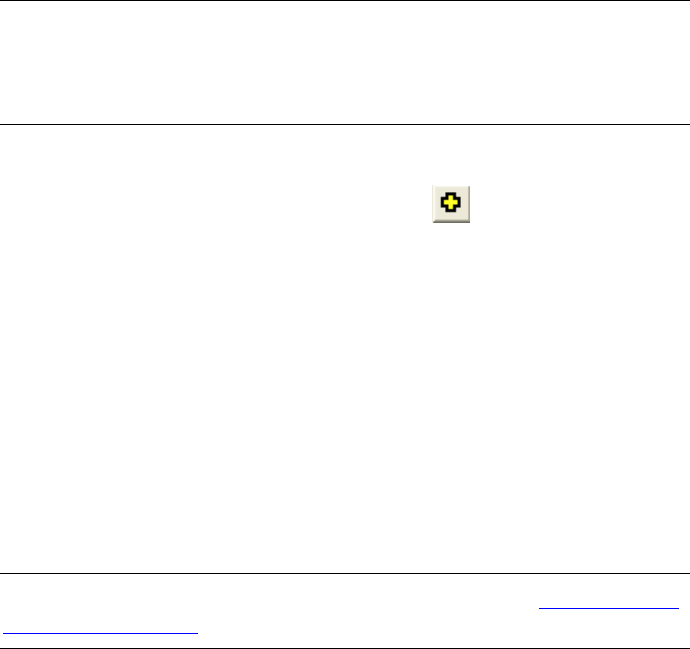
Chapter 4
96 Getting Started Guide (Classification and Separation)
1 Open Recognition Test Tool by clicking Start on the taskbar to display the
menu, and selecting All Programs | INDICIUS | Tools | Recognition Test
Tool.
2 Open the project used to test page text classification.
Note You can open the project from the recent projects on the File menu. By
default it will be:
My Documents\Test Projects\Page Classification and Separation.rtp
3 Select File | Project Properties to open the Project Properties window.
4 At the bottom of the Configuration tab, click the
button next to the
Document Review Project File box.
5 Select the separation project in your configuration’s resources folder:
My Documents\Transformation Studio
Projects\Tutorial\Configurations\Page Classification and
Separation\Resources\Separation.drp.
6 Click Open.
7 Click OK.
8 Click Run Test.
9 Once the test has finished, select the Summary tab.
10 If the tree view shows documents of various lengths, the separation has run.
Note More detailed analysis of performance will be done in Step 5: Test and
Evaluate Performance.
11 Select File | Save Project.
12 Select File | Exit to close Recognition Test Tool.
Step 4: Add in Additional Classification Methods
As
for document classification solutions, multiple classification methods can be used
together to ensure an accurate and efficient configuration. When processing pages,
there are four classification methods that can be used:










