Owner manual
Table Of Contents
- Getting Started Guide (Classification and Separation)
- Contents
- How to Use This Guide
- Overview
- Installing INDICIUS
- Processing
- Configuration
- Overview
- Document Classification Tutorial
- Document Set Management
- Create Recognition Configuration
- Create Document Review Configuration
- Integrate the Configuration with Kofax Capture
- Step 1: Create Batch Class
- Step 2: Insert Required Document Classes and Form Types
- Step 3: Assign Configuration to the Additional Instance of Recognition
- Step 4: Assign Configuration to Document Review
- Step 5: Assign Configuration to the Standard Instance of Recognition
- Step 6: Assign Configuration to Completion
- Step 7: Configure Kofax Capture Release
- Step 8: Publish Batch Class
- Step 9: Process Batch
- Page Classification and Separation Tutorial
- Summary
- Create Recognition Configuration
- Integrate the Configuration with Kofax Capture
- Step 1: Create Batch Class
- Step 2: Insert Required Document Classes and Form Types
- Step 3: Assign Configuration to the Additional Instance of Recognition
- Step 4: Assign Configuration to Document Review
- Step 5: Assign Configuration to the Standard Instance of Recognition
- Step 6: Assign Configuration to Completion
- Step 7: Configure Kofax Capture Release
- Step 8: Publish Batch Class
- Step 9: Process Batch
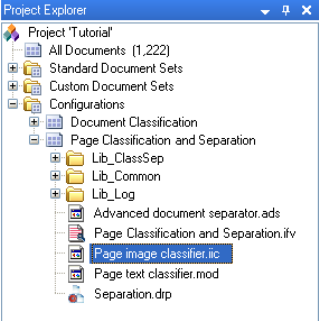
Configuration
Getting Started Guide (Classification and Separation)
101
Figure 4-36. Project Explorer Displaying the New Classifier
4 Click Finish.
Integrate Classifier
The Recognition script now needs updating to call page image classification. The
template script will not call a page image classifier by default, so you need to
integrate the file by:
Specifying that you are using image classification.
Specifying the name of your classifier (not required for this tutorial as the
classifier you built has the default name).
X To call image classification
1 In Windows Explorer, navigate to your configuration’s resources folder:
My Documents\Transformation Studio
Projects\Tutorial\Configurations\Page Classification and
Separation\Resources\.
2 Double-click Page Classification and Separation.ifv to open the file in Script
Editor.
3 Turn on image classification by changing the following line at the top of the
script:
Const CLASSIFY_BY_IMAGE = False
To:
Const CLASSIFY_BY_IMAGE = True
4 Select File | Save File.










