Owner manual
Table Of Contents
- Getting Started Guide (Classification and Separation)
- Contents
- How to Use This Guide
- Overview
- Installing INDICIUS
- Processing
- Configuration
- Overview
- Document Classification Tutorial
- Document Set Management
- Create Recognition Configuration
- Create Document Review Configuration
- Integrate the Configuration with Kofax Capture
- Step 1: Create Batch Class
- Step 2: Insert Required Document Classes and Form Types
- Step 3: Assign Configuration to the Additional Instance of Recognition
- Step 4: Assign Configuration to Document Review
- Step 5: Assign Configuration to the Standard Instance of Recognition
- Step 6: Assign Configuration to Completion
- Step 7: Configure Kofax Capture Release
- Step 8: Publish Batch Class
- Step 9: Process Batch
- Page Classification and Separation Tutorial
- Summary
- Create Recognition Configuration
- Integrate the Configuration with Kofax Capture
- Step 1: Create Batch Class
- Step 2: Insert Required Document Classes and Form Types
- Step 3: Assign Configuration to the Additional Instance of Recognition
- Step 4: Assign Configuration to Document Review
- Step 5: Assign Configuration to the Standard Instance of Recognition
- Step 6: Assign Configuration to Completion
- Step 7: Configure Kofax Capture Release
- Step 8: Publish Batch Class
- Step 9: Process Batch
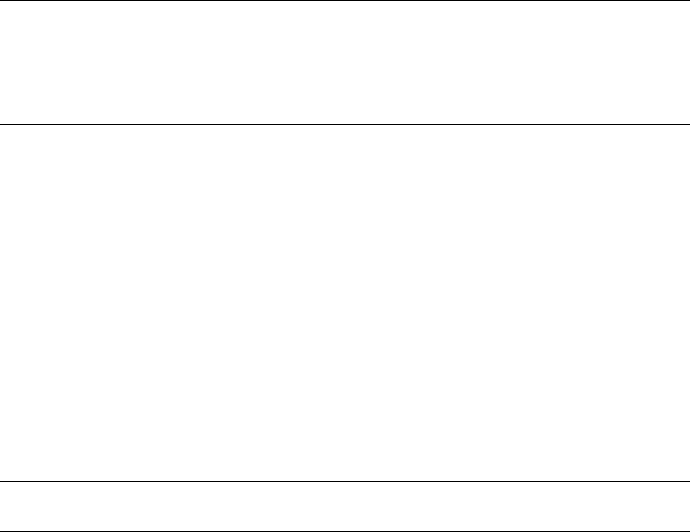
Chapter 4
102 Getting Started Guide (Classification and Separation)
5 Select File | Exit to close Script Editor.
Test Classification
The configuration is again tested on the Test Documents set in Recognition Test Tool.
X To test the configuration
1 Open Recognition Test Tool.
2 Open the project used to test page classification and separation.
Note You can open the project from the recent projects on the File menu. By
default it will be:
My Documents\Test Projects\Page Classification and Separation.rtp
3 Click Run Test.
4 Once the test has finished, select one of the document type tabs (but do not
select the Header tab).
5 Select one of the documents.
6 Click Script Messages in the bottom left panel.
If the message “Running classification by image” is displayed, page image
classification has run.
7 Select the Summary tab.
You can see from the lengths of the documents that the addition of page
image classification has improved separation.
Note More detailed analysis of performance will be done in the next step.
Do not close Recognition Test Tool.
Step 5: Test and Evaluate Performance
This st
ep includes analyzing test results in Recognition Test Tool and more detailed
performance evaluation using the BatchCompare utility.










