Owner manual
Table Of Contents
- Getting Started Guide (Classification and Separation)
- Contents
- How to Use This Guide
- Overview
- Installing INDICIUS
- Processing
- Configuration
- Overview
- Document Classification Tutorial
- Document Set Management
- Create Recognition Configuration
- Create Document Review Configuration
- Integrate the Configuration with Kofax Capture
- Step 1: Create Batch Class
- Step 2: Insert Required Document Classes and Form Types
- Step 3: Assign Configuration to the Additional Instance of Recognition
- Step 4: Assign Configuration to Document Review
- Step 5: Assign Configuration to the Standard Instance of Recognition
- Step 6: Assign Configuration to Completion
- Step 7: Configure Kofax Capture Release
- Step 8: Publish Batch Class
- Step 9: Process Batch
- Page Classification and Separation Tutorial
- Summary
- Create Recognition Configuration
- Integrate the Configuration with Kofax Capture
- Step 1: Create Batch Class
- Step 2: Insert Required Document Classes and Form Types
- Step 3: Assign Configuration to the Additional Instance of Recognition
- Step 4: Assign Configuration to Document Review
- Step 5: Assign Configuration to the Standard Instance of Recognition
- Step 6: Assign Configuration to Completion
- Step 7: Configure Kofax Capture Release
- Step 8: Publish Batch Class
- Step 9: Process Batch
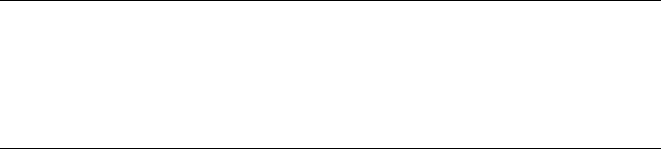
Chapter 4
106 Getting Started Guide (Classification and Separation)
My Documents\Transformation Studio Projects\Tutorial\Exported
Document Sets\Test Documents (Page Classification and
Separation)\Unknown Batch Statistics.xls.
This workbook contains raw comparison data and macros to generate
statistics from the data. For detailed information of the data, refer to the
INDICIUS Help.
b On the Control Sheet, click Recalculate All.
Note Macro security in Excel must be set to medium or low in order to
generate statistics. Select Tools | Options to access the security settings.
You will need to close and re-open the workbook for new security
settings to take effect.
4 Evaluate Performance.
a On the Summary Statistics worksheet, review the Separation Statistics
table.
Correct splits should be as high as possible with missed and additional
splits as low as possible.
b Review the Accuracy and Classification Rate statistics for the Per-
Document Results in the Classification Statistics table.
It is likely that Accuracy is close to 100% but Classification Rate is much
lower.
c Review the Confusion Matrix.
Ideally only the blue shaded cells will contain numbers. If there are any
numbers in the other (unshaded) cells, examples of the document type on
the left have been classified as the type in the column.
5 Improve accuracy.
If your accuracy is less than 90% or your confusion matrix has a lot of data in
the unshaded cells, refer to the following book of the INDICIUS Help for
information on how to troubleshoot and improve performance:
How to configure | Recognition | Step 4: Test | Page Classification and
Separation | Step 5: Evaluate and Improve Performance.
6 If your accuracy Summary is at least 90%, but your classification rate
Summary is lower than 80%, determine your confidence thresholds by
modifying the Confidence Threshold values and recalculating the statistics.










