Owner manual
Table Of Contents
- Getting Started Guide (Classification and Separation)
- Contents
- How to Use This Guide
- Overview
- Installing INDICIUS
- Processing
- Configuration
- Overview
- Document Classification Tutorial
- Document Set Management
- Create Recognition Configuration
- Create Document Review Configuration
- Integrate the Configuration with Kofax Capture
- Step 1: Create Batch Class
- Step 2: Insert Required Document Classes and Form Types
- Step 3: Assign Configuration to the Additional Instance of Recognition
- Step 4: Assign Configuration to Document Review
- Step 5: Assign Configuration to the Standard Instance of Recognition
- Step 6: Assign Configuration to Completion
- Step 7: Configure Kofax Capture Release
- Step 8: Publish Batch Class
- Step 9: Process Batch
- Page Classification and Separation Tutorial
- Summary
- Create Recognition Configuration
- Integrate the Configuration with Kofax Capture
- Step 1: Create Batch Class
- Step 2: Insert Required Document Classes and Form Types
- Step 3: Assign Configuration to the Additional Instance of Recognition
- Step 4: Assign Configuration to Document Review
- Step 5: Assign Configuration to the Standard Instance of Recognition
- Step 6: Assign Configuration to Completion
- Step 7: Configure Kofax Capture Release
- Step 8: Publish Batch Class
- Step 9: Process Batch
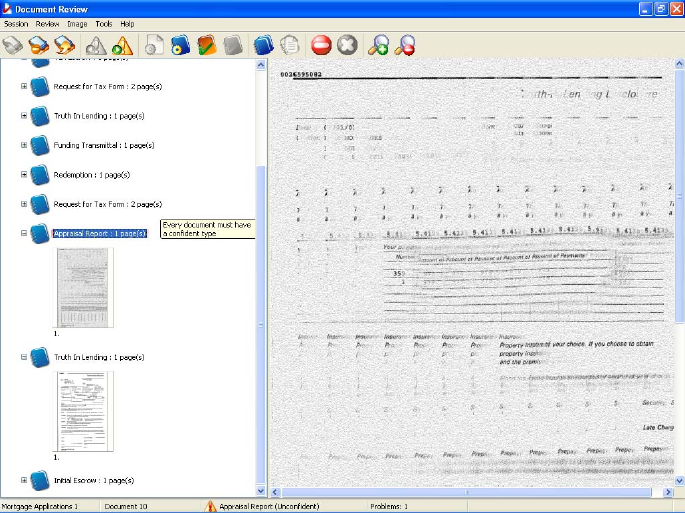
Chapter 3
20 Getting Started Guide (Classification and Separation)
Figure 3-5. The Two Documents with Thumbnail Images
7 Compare the two documents.
They appear to be the same document (they have the same loan number in
the top left). The first of the two documents can therefore be deleted.
8 Right click on the problem document to display the context menu










