Owner manual
Table Of Contents
- Getting Started Guide (Classification and Separation)
- Contents
- How to Use This Guide
- Overview
- Installing INDICIUS
- Processing
- Configuration
- Overview
- Document Classification Tutorial
- Document Set Management
- Create Recognition Configuration
- Create Document Review Configuration
- Integrate the Configuration with Kofax Capture
- Step 1: Create Batch Class
- Step 2: Insert Required Document Classes and Form Types
- Step 3: Assign Configuration to the Additional Instance of Recognition
- Step 4: Assign Configuration to Document Review
- Step 5: Assign Configuration to the Standard Instance of Recognition
- Step 6: Assign Configuration to Completion
- Step 7: Configure Kofax Capture Release
- Step 8: Publish Batch Class
- Step 9: Process Batch
- Page Classification and Separation Tutorial
- Summary
- Create Recognition Configuration
- Integrate the Configuration with Kofax Capture
- Step 1: Create Batch Class
- Step 2: Insert Required Document Classes and Form Types
- Step 3: Assign Configuration to the Additional Instance of Recognition
- Step 4: Assign Configuration to Document Review
- Step 5: Assign Configuration to the Standard Instance of Recognition
- Step 6: Assign Configuration to Completion
- Step 7: Configure Kofax Capture Release
- Step 8: Publish Batch Class
- Step 9: Process Batch
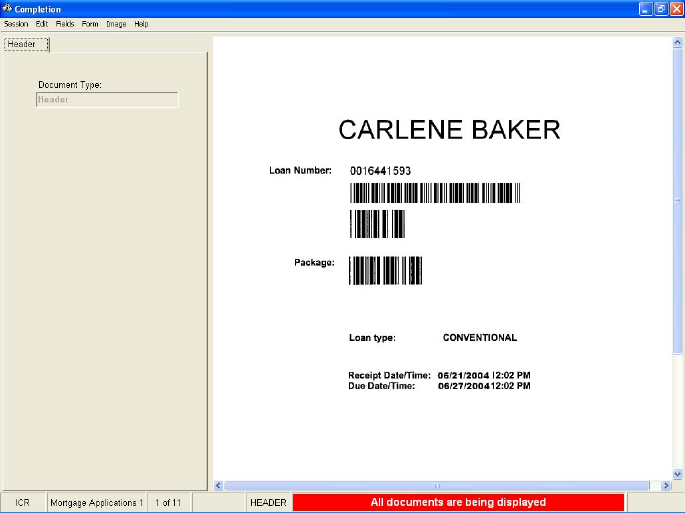
Chapter 3
22 Getting Started Guide (Classification and Separation)
Recognition will automatically begin processing the batch. Information messages
will be displayed and the “Docs Processed” should increment. When “Docs
Processed” reaches 11, Recognition will close.
In Batch Manager, the Queue column indicates that the batch is ready to be
processed by INDICIUS Completion.
Review the Extraction Results
Use INDICIUS Completion to review the fields extracted for each document.
X To review the data
1 Click Process Batch on the toolbar in Batch Manager.
2 Wait for the batch to be automatically loaded into Completion.
Every document is being displayed for this example. In production, only
documents with missing or invalid data would be displayed.
Figure 3-7. Completion Window
This is a “Header” document. No data has been extracted, but the document
type is displayed as a read only field.










