Owner manual
Table Of Contents
- Getting Started Guide (Classification and Separation)
- Contents
- How to Use This Guide
- Overview
- Installing INDICIUS
- Processing
- Configuration
- Overview
- Document Classification Tutorial
- Document Set Management
- Create Recognition Configuration
- Create Document Review Configuration
- Integrate the Configuration with Kofax Capture
- Step 1: Create Batch Class
- Step 2: Insert Required Document Classes and Form Types
- Step 3: Assign Configuration to the Additional Instance of Recognition
- Step 4: Assign Configuration to Document Review
- Step 5: Assign Configuration to the Standard Instance of Recognition
- Step 6: Assign Configuration to Completion
- Step 7: Configure Kofax Capture Release
- Step 8: Publish Batch Class
- Step 9: Process Batch
- Page Classification and Separation Tutorial
- Summary
- Create Recognition Configuration
- Integrate the Configuration with Kofax Capture
- Step 1: Create Batch Class
- Step 2: Insert Required Document Classes and Form Types
- Step 3: Assign Configuration to the Additional Instance of Recognition
- Step 4: Assign Configuration to Document Review
- Step 5: Assign Configuration to the Standard Instance of Recognition
- Step 6: Assign Configuration to Completion
- Step 7: Configure Kofax Capture Release
- Step 8: Publish Batch Class
- Step 9: Process Batch
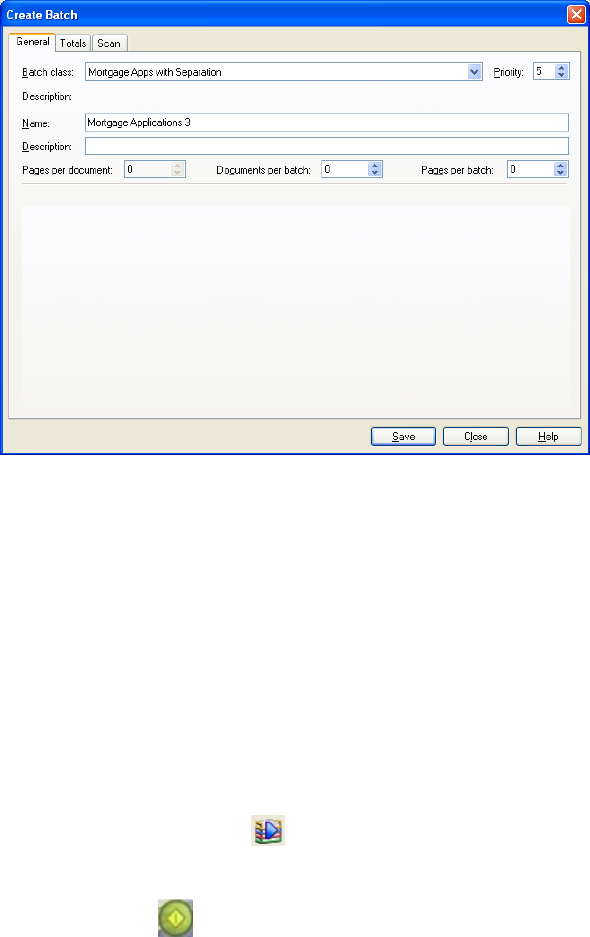
Chapter 3
30 Getting Started Guide (Classification and Separation)
Figure 3-9. Create Batch Window
4 Enter a name for the new batch in the “Name:” box, for example “Mortgage
Applications 3”.
5 Click Save.
6 Click Close.
Your batch is displayed in the list. The Queue column indicates that the
batch is ready to be processed by Kofax Capture Scan.
Import Images
X To import images
1 Make sure the name of the new batch is highlighted and select File | Process
Batch or click Process Batch(
) on the toolbar.
The batch is opened in Kofax Capture Scan.
2 Click Scan Batch (
) to display an Import window.
3 Select the images in the following location.
<Installation Path>\examples\Mortgage Applications\Images\Page Images










