Owner manual
Table Of Contents
- Getting Started Guide (Classification and Separation)
- Contents
- How to Use This Guide
- Overview
- Installing INDICIUS
- Processing
- Configuration
- Overview
- Document Classification Tutorial
- Document Set Management
- Create Recognition Configuration
- Create Document Review Configuration
- Integrate the Configuration with Kofax Capture
- Step 1: Create Batch Class
- Step 2: Insert Required Document Classes and Form Types
- Step 3: Assign Configuration to the Additional Instance of Recognition
- Step 4: Assign Configuration to Document Review
- Step 5: Assign Configuration to the Standard Instance of Recognition
- Step 6: Assign Configuration to Completion
- Step 7: Configure Kofax Capture Release
- Step 8: Publish Batch Class
- Step 9: Process Batch
- Page Classification and Separation Tutorial
- Summary
- Create Recognition Configuration
- Integrate the Configuration with Kofax Capture
- Step 1: Create Batch Class
- Step 2: Insert Required Document Classes and Form Types
- Step 3: Assign Configuration to the Additional Instance of Recognition
- Step 4: Assign Configuration to Document Review
- Step 5: Assign Configuration to the Standard Instance of Recognition
- Step 6: Assign Configuration to Completion
- Step 7: Configure Kofax Capture Release
- Step 8: Publish Batch Class
- Step 9: Process Batch
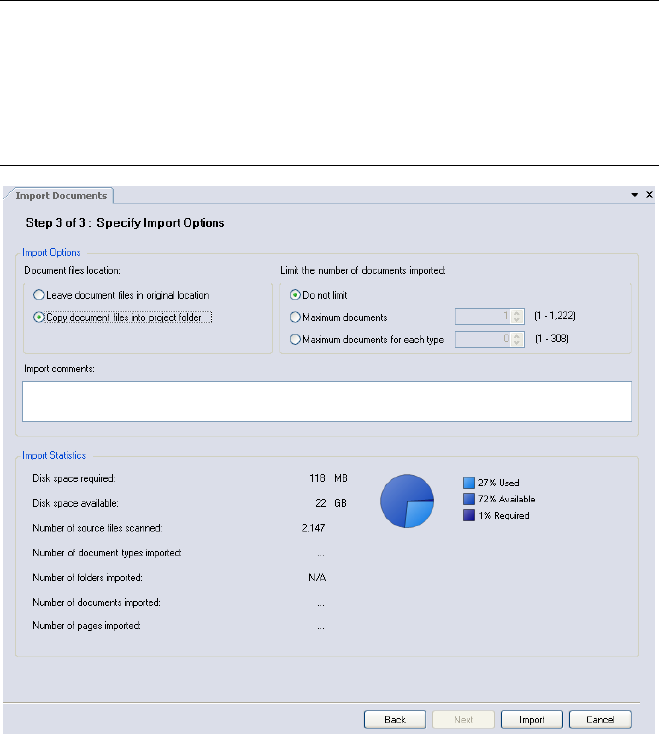
Chapter 4
48 Getting Started Guide (Classification and Separation)
a Select “Copy document files into project folder,” rather than referencing
the images in their current location.
This will move them into the project folder, making it easier to move your
project at a later time and ensuring no dependency on the images
remaining in their current location.
Note Using this option will slow the import process and require more
disk space.
It is possible to move the project when the images have not been copied
into it, but the images must be accessible from wherever the project is
moved to.
Figure 4-17. Import Options
b Click Import to import the files into the project.
c Click Finish to exit the Import Documents tab.










