Owner manual
Table Of Contents
- Getting Started Guide (Classification and Separation)
- Contents
- How to Use This Guide
- Overview
- Installing INDICIUS
- Processing
- Configuration
- Overview
- Document Classification Tutorial
- Document Set Management
- Create Recognition Configuration
- Create Document Review Configuration
- Integrate the Configuration with Kofax Capture
- Step 1: Create Batch Class
- Step 2: Insert Required Document Classes and Form Types
- Step 3: Assign Configuration to the Additional Instance of Recognition
- Step 4: Assign Configuration to Document Review
- Step 5: Assign Configuration to the Standard Instance of Recognition
- Step 6: Assign Configuration to Completion
- Step 7: Configure Kofax Capture Release
- Step 8: Publish Batch Class
- Step 9: Process Batch
- Page Classification and Separation Tutorial
- Summary
- Create Recognition Configuration
- Integrate the Configuration with Kofax Capture
- Step 1: Create Batch Class
- Step 2: Insert Required Document Classes and Form Types
- Step 3: Assign Configuration to the Additional Instance of Recognition
- Step 4: Assign Configuration to Document Review
- Step 5: Assign Configuration to the Standard Instance of Recognition
- Step 6: Assign Configuration to Completion
- Step 7: Configure Kofax Capture Release
- Step 8: Publish Batch Class
- Step 9: Process Batch
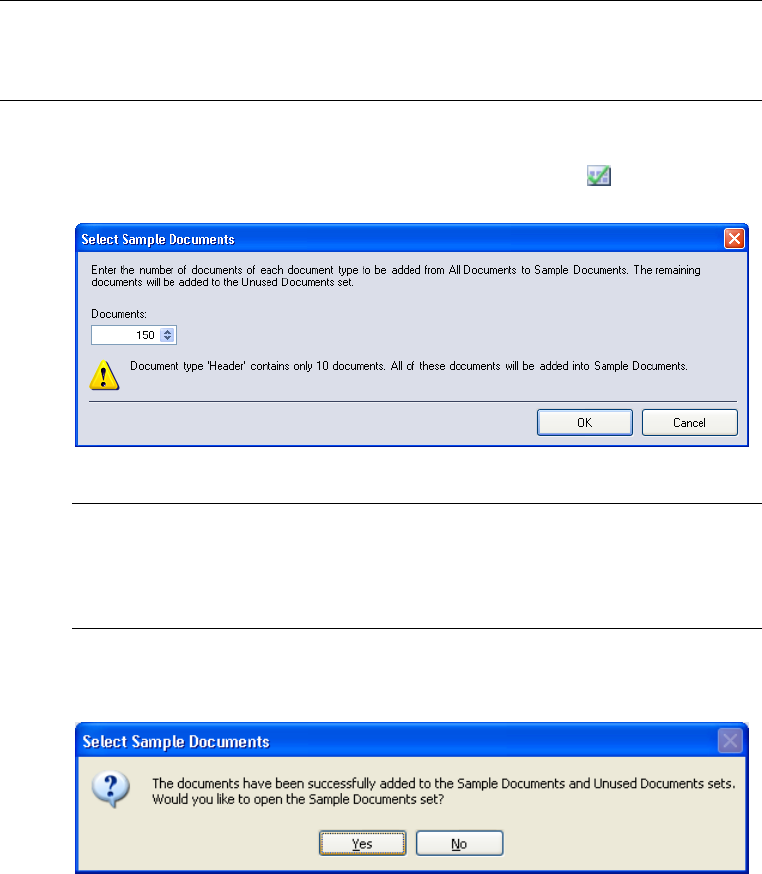
Configuration
Getting Started Guide (Classification and Separation)
53
deletions of pages or documents, reordering of pages within documents, or the
addition of Confirmed or Extra Page attributes.
Note All documents are always present in the All Documents set. Documents can be
added to another set from All Documents, but cannot be moved to another set from
All Documents.
X To select sample documents to use for configuration
1 Select Document Sets | Select Sample Documents or click
to display the
Select Sample Documents window.
Figure 4-19. Select Sample Documents window
Note By default, 150 documents of each type will be added to the Sample
Documents set. If fewer than the specified number of documents exist in a
document type, a warning will display and all the documents in that type
will be added to Sample Documents set.
2 Click OK.
Once the documents have been successfully added, a message will display.
Figure 4-20. Message After Selecting Documents
3 Click Yes to open the Sample Documents set.










