Owner manual
Table Of Contents
- Getting Started Guide (Classification and Separation)
- Contents
- How to Use This Guide
- Overview
- Installing INDICIUS
- Processing
- Configuration
- Overview
- Document Classification Tutorial
- Document Set Management
- Create Recognition Configuration
- Create Document Review Configuration
- Integrate the Configuration with Kofax Capture
- Step 1: Create Batch Class
- Step 2: Insert Required Document Classes and Form Types
- Step 3: Assign Configuration to the Additional Instance of Recognition
- Step 4: Assign Configuration to Document Review
- Step 5: Assign Configuration to the Standard Instance of Recognition
- Step 6: Assign Configuration to Completion
- Step 7: Configure Kofax Capture Release
- Step 8: Publish Batch Class
- Step 9: Process Batch
- Page Classification and Separation Tutorial
- Summary
- Create Recognition Configuration
- Integrate the Configuration with Kofax Capture
- Step 1: Create Batch Class
- Step 2: Insert Required Document Classes and Form Types
- Step 3: Assign Configuration to the Additional Instance of Recognition
- Step 4: Assign Configuration to Document Review
- Step 5: Assign Configuration to the Standard Instance of Recognition
- Step 6: Assign Configuration to Completion
- Step 7: Configure Kofax Capture Release
- Step 8: Publish Batch Class
- Step 9: Process Batch
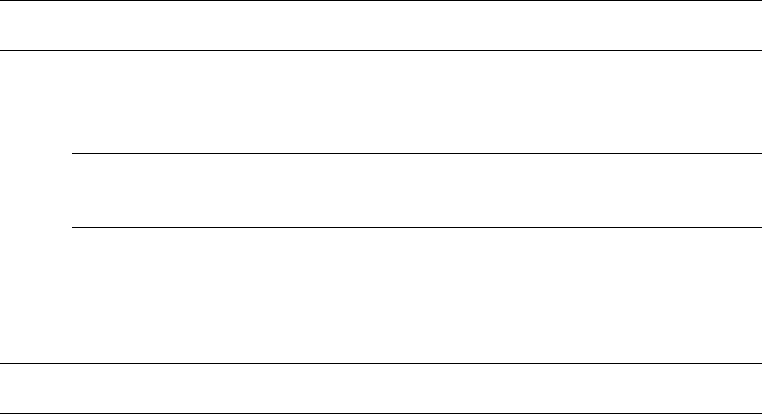
Configuration
Getting Started Guide (Classification and Separation)
55
You only need to read a small section of each page (which will speed up
processing time).
You want to use the read for extraction as well as classification and need a
higher read accuracy.
Note For information on setting custom read parameters refer to the INDICIUS Help.
X To read the pages in the sample document set
1 Select Tools | Read Page Content.
Note As it is the currently open document set, “Sample Documents” will
automatically be selected in the Document Set list.
2 Click Read.
Once the read has finished, the Stop button will be renamed to Finish.
3 Click Finish.
Important Reading all the pages in a document set may take a long time.
Step 6: Cleanup Documents
Within this step you will analyze your document set, cleanup the documents and
add more samples until the set is ready to be used for configuration. These three
steps may have knock-on effects to each other, requiring one or more steps to be
done multiple times.
The aim is to:
Have a clean document set (and therefore have no more work to do in
Cleanup Documents)
Have at least 100 clean samples of each document type (this is critical if
configuring page text classification)
The following sections describe each of the individual steps. The tutorial then ties
these together, showing how each step may need to be done more than once.










