Owner manual
Table Of Contents
- Getting Started Guide (Classification and Separation)
- Contents
- How to Use This Guide
- Overview
- Installing INDICIUS
- Processing
- Configuration
- Overview
- Document Classification Tutorial
- Document Set Management
- Create Recognition Configuration
- Create Document Review Configuration
- Integrate the Configuration with Kofax Capture
- Step 1: Create Batch Class
- Step 2: Insert Required Document Classes and Form Types
- Step 3: Assign Configuration to the Additional Instance of Recognition
- Step 4: Assign Configuration to Document Review
- Step 5: Assign Configuration to the Standard Instance of Recognition
- Step 6: Assign Configuration to Completion
- Step 7: Configure Kofax Capture Release
- Step 8: Publish Batch Class
- Step 9: Process Batch
- Page Classification and Separation Tutorial
- Summary
- Create Recognition Configuration
- Integrate the Configuration with Kofax Capture
- Step 1: Create Batch Class
- Step 2: Insert Required Document Classes and Form Types
- Step 3: Assign Configuration to the Additional Instance of Recognition
- Step 4: Assign Configuration to Document Review
- Step 5: Assign Configuration to the Standard Instance of Recognition
- Step 6: Assign Configuration to Completion
- Step 7: Configure Kofax Capture Release
- Step 8: Publish Batch Class
- Step 9: Process Batch
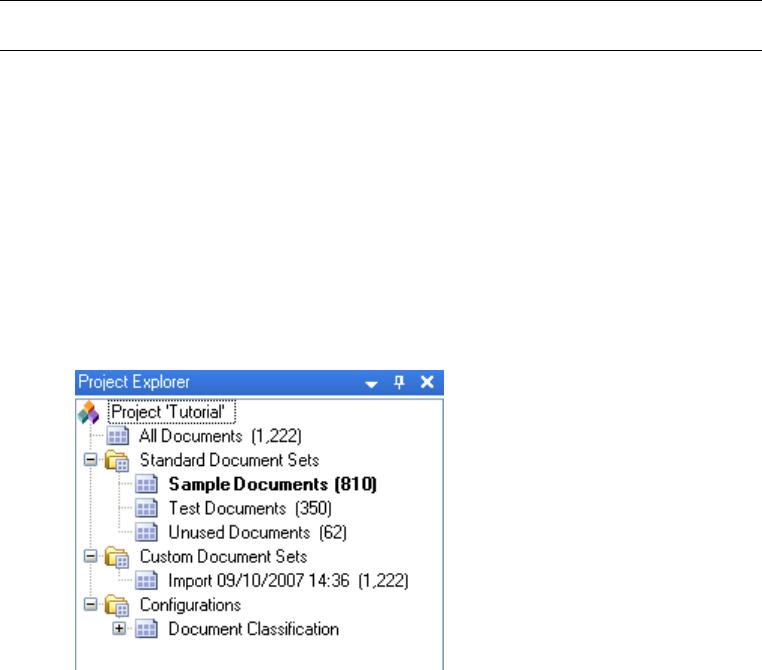
Configuration
Getting Started Guide (Classification and Separation)
69
Extraction (assigned to the standard instance).
A Recognition configuration is always based on a configuration template. A template
is a set of resources that form the foundation of your configuration.
Note The resources created will vary depending on the type of template selected.
X To create a document classification configuration
1 Select Configuration | Create Configuration... to display the New
Configuration window.
2 Select “Document Classification.”
The Name box will automatically be updated with the default name
“Document Classification.”
3 Click Add.
The configuration will be added into the Configurations list in Project
Explorer.
Figure 4-27. Project Explorer with a Configuration
4 Click the + beside Document Classification to expand the configuration and
view the resources.










