Owner manual
Table Of Contents
- Getting Started Guide (Classification and Separation)
- Contents
- How to Use This Guide
- Overview
- Installing INDICIUS
- Processing
- Configuration
- Overview
- Document Classification Tutorial
- Document Set Management
- Create Recognition Configuration
- Create Document Review Configuration
- Integrate the Configuration with Kofax Capture
- Step 1: Create Batch Class
- Step 2: Insert Required Document Classes and Form Types
- Step 3: Assign Configuration to the Additional Instance of Recognition
- Step 4: Assign Configuration to Document Review
- Step 5: Assign Configuration to the Standard Instance of Recognition
- Step 6: Assign Configuration to Completion
- Step 7: Configure Kofax Capture Release
- Step 8: Publish Batch Class
- Step 9: Process Batch
- Page Classification and Separation Tutorial
- Summary
- Create Recognition Configuration
- Integrate the Configuration with Kofax Capture
- Step 1: Create Batch Class
- Step 2: Insert Required Document Classes and Form Types
- Step 3: Assign Configuration to the Additional Instance of Recognition
- Step 4: Assign Configuration to Document Review
- Step 5: Assign Configuration to the Standard Instance of Recognition
- Step 6: Assign Configuration to Completion
- Step 7: Configure Kofax Capture Release
- Step 8: Publish Batch Class
- Step 9: Process Batch
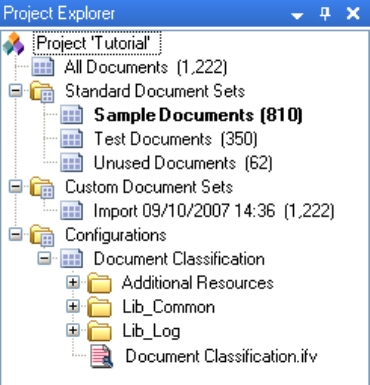
Chapter 4
70 Getting Started Guide (Classification and Separation)
Figure 4-28. Project Explorer showing Configuration Resources
Step 2: Configure Text Classification
Document Text Classifier
The classifier is created using the Build Document Text Classifier tab. Typically the
text classifier is trained on the documents in the Sample Documents set (after it has
been cleaned during document set management). Training options are selected
before the build process is started.
It is possible to specify whether training is restricted to documents that have been
confirmed, whether extra pages are trained on, and whether to further limit which
pages within a document are used in the training. Typically the first two options are
not selected (that is, all documents are used while training but not extra pages). The
pages to be used is only limited to save processing time (as the unused pages won't
need to be read in production) and if the document type can robustly be identified
from a subset of pages.
X To build the document text classifier
1 Select Configuration | Build Document Text Classifier into... | Configuration
“Document Classification” to display the Build Document Text Classifier tab.
Sample Documents will already be selected in the “Training Document Set”
list and the document types within the set will be listed in the table.










