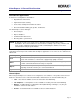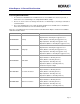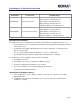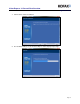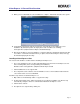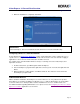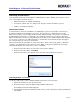Datasheet
Kofax Express 3.1 Server/Client Overview
Application Note
Page 10
Publishing Shared Objects
In a Kofax Express Client/Server installation, an Administrator is able to Publish (share) objects such as
Jobs, Job Templates, and Scan Profiles.
• Published changes are available immediately.
• If a client has a batch open, the changes take effect the next time the batch is opened.
• Updates occur without notification.
Shared Scan Profiles
In a Kofax Express client/server installation, an administrator can share Scan Profiles created on any
workstation and make them available to other users. A scan profile is a configuration file for Kofax
Express that contains scanner settings and Kofax VRS settings. Sharing a scan profile is accomplished
by publishing the Scan Profiles to send them to the central repository that is accessible to other Kofax
Express workstations. The most current published Scan Profiles are also downloaded automatically when
a user selects a scanner for use with Kofax Express. Scan Profiles are downloaded only if they apply to
the scanner being used on the user's workstation.
Shared Scan Profiles are listed with <S> next to their names. Once a shared scan profile is edited and
saved, the <S> designation is removed from its name. When a scan profile is published, any existing
shared profile with the same name on the server is overwritten.
1. On the Scan Profile toolbar, select the name of the profile to publish.
2. On the Scan Profile toolbar, click Publish.
On the Scan Profile list, <S> appears next to the name of the published scan profile.
Publishing Multiple Scan Profiles
Use the procedure in this section to publish multiple Scan Profiles at the same time.
1. Click the Kofax Button to open the Kofax menu.
2. On the Kofax menu, point to Publish and click Publish Scan Profiles.
The Publish Scan Profiles window appears.
3. On the Publish Scan Profiles window, click the name of each scan profile you want to publish and
click Publish.