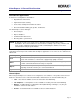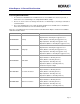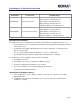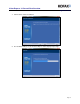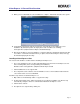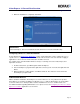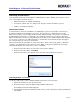Datasheet
Kofax Express 3.1 Server/Client Overview
Application Note
Page 7
9. When you are notified that the server installation is complete, click Finish and reboot the system.
10. Verify that the ClientSetup deployment folder was automatically created during the server
installation. By default, the path to the deployment folder is similar to the following:
C:\Program Files (x86)\Kofax\Kofax Express\Install\ClientSetup
11. After the Kofax Express Server installation is completed, make the ClientSetup deployment folder
accessible to each client workstation where you plan to install a Kofax Express client, and copy
the ClientSetup deployment locally.
Installing a Kofax Express Client
The notes below should be considered before installing Kofax Express 3.1.
• The server installation creates a folder named ClientSetup located on the Kofax Express Server
in the following folder (unless changed during the installation):
Default location: C:\Program Files (x86)\Kofax\Kofax Express\Install
• Client installation does not support UNC
• The setup.ini file can be edited to enter an IP Address for the server installation rather than the
server name if there is an issue with DNS.
Follow the steps below to install Kofax Express 3.1.
1. Map a drive to the ClientSetup folder or copy the file locally.
2. From the ClientSetup folder, double-click Setup.exe to begin the installation. The Client setup
automatically configures clients for communication with the Kofax Express server.
3. Click Install to continue.
4. Accept the license agreement by clicking Yes.