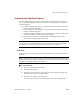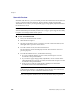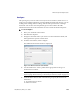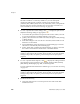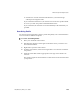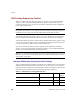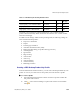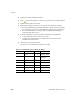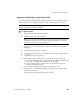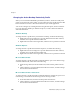User`s guide
VRS Desktop Productivity Features
VirtualReScan (VRS) User’s Guide
103
Configure
This option gives you access to the VRS Professional Scan window, which serves as a
single-screen scanning application. From the VRS Professional Scan window, you can
modify profile settings, scanner settings, and file name options before scanning a
document. You can also scan and optionally preview the results in the VRS
Thumbnail Viewer before the document is saved to a folder in Windows Explorer.
X To use Configure
1 Place your document in the scanner.
2 Start Windows Explorer.
3 Navigate to the folder where you want to save the scanned document, and
then right-click to open the context menu.
4 From the context menu, select Configure.
The VRS Professional Scan window is displayed.
Figure 3-9. VRS Professional Scan window
5 Use the Profiles list to select a profile that is appropriate for the type of
document to be scanned.
Note To update or remove a profile, see Updating a VRS Desktop Productivity
Profile on page 109 or Removing a VRS Desktop Productivity Profile on page 111.
6 In the File Name field, do one of the following to specify the name for the
attachment:
Accept the name as shown.
Enter a new name.