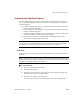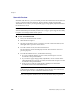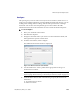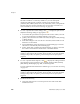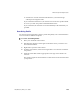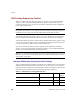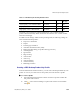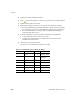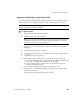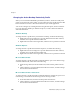User`s guide
VRS Desktop Productivity Features
VirtualReScan (VRS) User’s Guide
105
Click Scan to scan the document and attach it to your mail message
without previewing the results.
If you select Scan with Preview, the document is saved to the specified folder
as soon as you click Accept in the VRS Thumbnail Viewer.
If you select Scan, the document is saved immediately to the folder that you
specified.
Scan Using Profile
You can use Scan Using Profile to apply a profile and quickly scan a document that is
saved to a folder in Windows Explorer.
X To select Scan Using Profile
1 Place your document in the scanner.
2 Start Windows Explorer and navigate to the folder where you want to save
the scanned document.
3 Right-click to open the context menu.
4 From the context menu, select Scan Using Profile to view the list of available
scan profiles.
5 Select the profile that is that is appropriate for the type of document to be
scanned.
The profile is applied as the document is scanned and saved to the folder that
you specified.