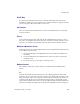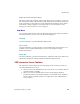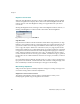User`s guide
Operating VRS
VirtualReScan (VRS) User’s Guide
43
Zoom Menu
The Zoom menu lists a range of magnification settings that can be applied to the
images that display in the image viewing area of the VRS Interactive Viewer.
Figure 2-27. VRS Interactive Viewer Zoom Menu
From the Zoom menu, you can select an option to magnify or reduce the image that
appears in the left pane of the VRS Interactive Viewer. You can also adjust the image
view with the left and right mouse buttons.
Using the left mouse button, you can do the following:
View part of the image by clicking and dragging the selection rectangle
across the area you want to magnify.
Restore the image to the standard view by double-clicking the image.
Using the right mouse button, you can do the following:
Once you have zoomed in on an image, click and drag (or pan) the image
in the viewing pane.
You can also adjust the image magnification setting by using the Zoom tool on the
VRS Interactive Viewer toolbar. Refer to Zoom Tool on page 46.
Help menu Open the Help menu. Alt+H
Help | VRS Help Open the VRS online Help system. Alt+H+H
Help | User’s Guide Open the VRS User’s Guide in PDF format (not
available while Desktop Productivity features
are active).
Alt+H+U
Help | About VRS Open the About dialog box, which includes VRS
version and license information, along with
contact information for Kofax Image Products.
Alt+H+V
Table 2-8. VRS Interactive Viewer Menu Commands
Menu Command Description Keyboard
Shortcut