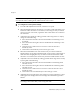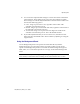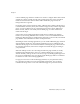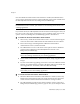User`s guide
Chapter 2
62 VirtualReScan (VRS) User’s Guide
Note The availability of the Color panel depends upon your VRS license and scanner,
as well as the active scanning mode, which must be set to “Color.”
X To configure the Color panel settings
1 From the VRS Adjustment Controls, select the Color panel.
2 Select the Enable Detection check box if you want to enable Automatic Color
Detection. If this check box is not selected, a color image is always returned
when you scan in color mode, regardless of the extent of the color content in
the document.
3 Adjust the Color Sensitivity setting (possible values range from 1 to 100) by
doing one of the following:
Move the slider to the left to decrease the likelihood of detecting a color
document.
Move the slider to the right to increase the likelihood of detecting a color
document.
Click the arrows of the text box to increase or decrease the Color
Sensitivity value.
Click in the Color Sensitivity text box and type a value.
4 Select the Detect Small Color Areas check box if you want to enable the
function that is used to detect small amounts of color (such as a date stamp or
small amounts of highlighter text) on otherwise bitonal documents. If this
check box is not selected, the scanner may not detect small amounts of color.
5 Adjust the Color Area Sensitivity setting (possible values range from 1 to 100)
by doing one of the following:
Move the slider to the left to decrease the likelihood of detecting small
amounts of color.
Move the slider to the right to increase the likelihood of detecting small
amounts of color.
Click the arrows of the text box to increase or decrease the Color Area
Sensitivity value.
Click in the Color Area Sensitivity text box and type a value.
6 At Background Color Detection, select “Suppress color if applicable” to have
VRS suppress the background color for images in which the foreground is
bitonal.
Note The availability of the Background Color Detection feature may vary,
according to the scanner that you are using with VRS.