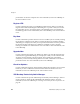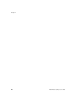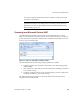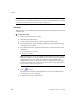User`s guide
Chapter 2
74 VirtualReScan (VRS) User’s Guide
product later on the same computer. For more information, refer to the VRS Help or
the VRS Installation Guide.
Register VRS
Use this command to register your VRS Basic product license. When you select the
Register VRS command, the Register VRS dialog box is opened so that you can start
the registration process. You must register your VRS Basic license to be eligible for
technical support. For more information, refer to the VRS Help or the VRS Installation
Guide.
Buy Now
Use this command to purchase a licensed version of VRS if you are currently running
the product in evaluation mode. When you select the Buy Now command, the Buy
VRS dialog box is displayed so that you can open the Web site that is used to purchase
the licensed product. The Buy Now command is available if you are currently
running an evaluation or demonstration version of VRS. For more information, refer
to the VRS Help.
Upgrade Now
Use this command to upgrade your VRS license. When you select the Upgrade Now
command, the Upgrade VRS dialog box is displayed so that you can access the Web
site that is used to purchase a license upgrade. The Upgrade Now command is
available if you are currently running a licensed version of VRS that is lower than a
production license. For more information, refer to the VRS Help.
Check for Updates
Use this command to check for and download a VRS product update. You can use this
feature if you have a VRS Professional license that has been activated. For more
information, refer to the VRS Help or the VRS Installation Guide.
VRS Desktop Productivity Add-in Manager
Use this command to open the VRS Desktop Productivity Add-in Manager, which is
used to activate or deactivate the VRS Desktop Productivity features. For more
information, refer to the VRS Help or Activating VRS Desktop Productivity Features on
page 78.