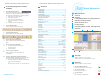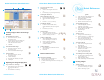User Guide
Scanning
Loading Images/Select and Change Scanner
Adjusting the Image Display
Zoom and Scroll Tools
Printing Images
Customizing Menu, Toolbar, and Image Titles
Shortcuts
To modify the image title bar
The title bar lists the image name, size, and number.
New scans are assigned a number and file size, but you
can customize this information by renaming an image.
1 Right click on the image title bar.
2 Select Image Properties.
3 Type in the new title information
(file name, description, etc.) into the
text box.
4 Click Ok. The new title will appear.
Customizing Image Titles, Toolbar,
and Menu
To choose the language for Kofax Scan Demo
The default language is English, but Kofax Scan Demo
is equipped with an optional language function.
1 From the toolbar or the File menu, select the flag
icon for the desired language.
-or-
Press the shortcut keys Alt + L and select the icon.
To view large or small icons
From the Options menu, select Large Icons
or Small Icons.
To view the menu as a full menu
1 From the Single Button Menu, go to
the Options menu.
2 Select Full Menu.
To view the menu as single button
From the Options menu, select Single Button
Menu.
To show/hide the toolbar
From the Options menu, select Tool Bar.
To show/hide the menu bar
From the Options menu, select Menu Bar.
7 8
Shortcuts
Main Functions
2
3
4
5
6
7
8
Tool Tips
1
These key functions relate to scanning:
To scan one page only
Select the Scan 1 Page icon.
To stop scanning
Select the Stop Scanning button.
To scan multiple documents
Select the Scan document icon to begin.
Kofax Scan Demo Quick Reference
Quick Reference
Kofax Scan Demo Quick Reference
Tool Tips
1
2
6
3
45
6
7
Hold the pointer over a tool or menu
item to see brief text that explains how to use it.
Scanning
2
1 Image Display 1
4 Image Display 4
6 Image Display 6
12 Image Display T
First Image Home
Advanced Settings (Scanning) Ctrl + A
Copy Image Area to Clipboard A
Display First Screen button Home
Display Last Screen button End
Edit menu Alt + E
Copy Image to Clipboard C
Scroll Images to Top Up Arrow
Stop Esc
Select Language Alt + L
Zoom In +
Zoom Out -
Zoom with Magnifying Glass Z
Last Image End
Next Screen Page Down
Page Fit P
Previous Screen Page Up
Scan 1 Page Space
Scan Document Enter
Scroll Images to Bottom Down Arrow
Scroll Images to Left Left Arrow
Scroll Images to Right Right Arrow
Scanner menu Alt + S
Scanner Settings Ctrl + S
Save Document Ctrl + S
Scroll Tool S
Tools menu Alt + T
Image Scanning Properties Ctrl + I
Load Default Demo Images Ctrl + D
Document menu Alt + D
Go to Image G
Horizontal Fit H
Options menu Alt + O
Rotate 180 Shift + Up Arrow
Rotate 270 Shift + Left Arrow
Rotate 90 Shift + Right Arrow
Vertical Fit V
View menu Alt + V
Zoom on Rectangle R
Select Fit Mode H,V, or P
Select Display Mode 1, 2, 4, 6, T, or W
Delete Image Del
File menu Alt + F
Help menu Alt + H
Move Image M
2 Image Display 2
10001087-000 Rev A