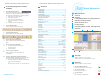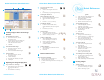User Guide
To use Zoom with Magnifier
1 Select the Zoom with Magnifier tool.
2 Click on an image and hold the
mouse button down.
3 Use the mouse like a magnifier.
4 Release the mouse button to stop.
To set magnifier properties
1 Select the Magnifier tool and
right click on any image.
2 Select the amount of magnification.
3 Use the slider to select the
magnifier shape.
4 Click OK.
To zoom in or out
1 Navigate to the desired images.
2 Press the plus sign (+) or minus sign
key (-) to reach the image size.
3 To fit the entire image into the
viewing area, press P for Page Fit.
To use the Scroll tool
1 Select an area using the Zoom on
Rectangle tool.
2 Select the Scroll tool.
3 Click and drag the image so the
desired area is visible.
4 To fit the entire image in the
window, press P for Page Fit.
To scroll images to the same position
1 Use the Zoom on Rectangle tool to
select an image area.
2 Right click on the image.
3 Select Scroll Images to Same Position.
Loading Images/ Select and Change
Scanner
3
To select/change the scanner
1 From the scanner bar, click on
the Scanner menu.
2 On the Select Scan Source dialog box,
click on the drop down arrow and
select the name of the scanner.
3 Click OK.
To load default demo images
1 From the scanner bar, click on
the Scanner menu.
2 Select Load Default Demo Images.
To import images
1 From the scanner bar, click on
the Scanner menu.
2 Click Load File(s).
3 Find and select the file(s) to import.
4 Click Open.
Adjusting the Image Display Area
4
To go to the first or last image
1 Select buttons next to the arrows on
the navigation slider bar.
-or-
1 Press the Home or End keys.
To go to the previous screen
or next screen
1 Click on the navigation bar arrows.
-or-
1 Press the Page Up or the Page Down key.
To change the number of
images displayed on the screen
1 Go to the Select Display Mode menu.
2 Select the number of images.
-or-
1 Press the 1, 2, 4, 6, T, or W key.
To modify the fit mode
1 From the Select Fit Mode menu,
select Horizontal, Vertical, or Page Fit.
-or-
1 Press the H, V, or P key.
To rotate images
1 Select the tool for the amount
of rotation: 90, 180, or 270 degrees.
2 Click on the image to rotate.
To delete a single image
1 Select the Delete Image tool. The
cursor will change to a waste can.
2 Click on the image to delete.
3 At the dialog box, select OK to
confirm the deletion.
To delete all images
1 Select Delete Current Document from
the scanner bar.
2 Click OK.
Zoom and Scroll Tools
5
To use Zoom on Rectangle
1 Select the Zoom on Rectangle tool.
2 Click and drag across an area.
3 To fit the entire image back into the viewing area,
press P.
10001087-000 Rev A
Printing Images
6
To print an image
1 From the Tools menu, select Print.
The cursor will change to a printer.
2 Click on the image to print.
2
6
3
45
6
7
Kofax Scan Demo Quick Reference
Kofax Scan Demo Quick Reference
Quick Reference
Kofax Scan Demo Quick Reference