User Guide
Table Of Contents
- VirtualReScan 3.5 User’s Manual
- Contents
- How to Use This Guide
- Overview
- Operating VRS
- Introduction
- Scanning with VRS Default Settings
- Kofax VRS Scan Interfaces
- Configuring VRS Before You Scan
- Using VRS While You Scan
- VRS Advanced Properties Dialog Box Overview
- VRS Restore Default Values Utility
- Long Paper Support
- VRS Non-Interactive Mode
- Enhanced Bar Code Engine
- Patch Code Recognition
- Advanced Color Processing
- Index
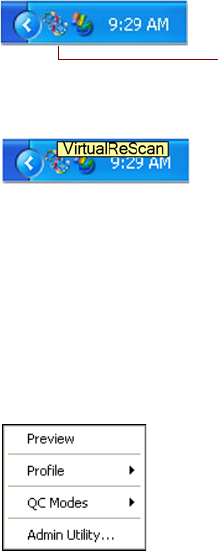
Operating VRS
VRS User’s Manual
15
Configuring VRS Before You Scan
VRS is designed so that, if desired, it can be customized to suit a particular kind of
document or batch of documents. In addition, you can customize responses to
scanner events (out of paper, cover open, etc.). You may want to adjust the VRS
settings before you scan. This section gives an overview of the options that you can
use to adjust VRS to suit your scanning preferences.
Using the VRS Taskbar Icon
The VRS taskbar icon, shown in Figure 2-14 is located in the Windows taskbar (the
lower right corner of your Windows desktop). When you position your mouse cursor
over the icon, the ToolTip text displays as “VirtualReScan.”
Figure 2-14. VRS Taskbar Icon
Figure 2-15. VRS ToolTip
Right-click on the VRS taskbar icon to access a VRS menu where you can set your
responses to potential errors and events (exception conditions) in the VRS
Administration Utility, preview and update image properties, select or change a
profile, or choose an operating (QC) mode.
When the VRS menu is enabled, it will appear as in Figure 2-16.
Figure 2-16. VRS Menu Enabled
VRS Icon










