User Guide
Table Of Contents
- VirtualReScan 3.5 User’s Manual
- Contents
- How to Use This Guide
- Overview
- Operating VRS
- Introduction
- Scanning with VRS Default Settings
- Kofax VRS Scan Interfaces
- Configuring VRS Before You Scan
- Using VRS While You Scan
- VRS Advanced Properties Dialog Box Overview
- VRS Restore Default Values Utility
- Long Paper Support
- VRS Non-Interactive Mode
- Enhanced Bar Code Engine
- Patch Code Recognition
- Advanced Color Processing
- Index
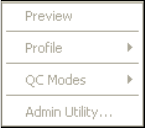
Chapter 2
16 VRS User’s Manual
The VRS menu is not available while scanning is in progress (even though the VRS
taskbar icon is still visible). When the VRS menu is unavailable, it will appear as it
does in Figure 2-17.
Figure 2-17. VRS Menu - Unavailable
X To open the VRS menu
1 While scanning is not in progress, right-click on the VRS icon on the
Windows taskbar.
2 Select one of the four commands of the VRS menu:
•Preview
•Profile
• QC Modes
• Admin Utility
If you want to optimize VRS for a particular document type, begin by
selecting the Preview command. For more information, refer to Previewing
Images on page 30.
VRS Menu
This section explains each command that is available from the VRS menu.
Preview
Selecting Preview from the VRS menu opens the VRS Interactive Properties dialog
box in Preview mode. Use this command to open a sample image that you can use to
test image property settings.
Profile
Selecting Profile from the VRS menu displays a submenu that lists available profiles.
A profile is a user-defined set of options for image processing. The Profile submenu
indicates the currently loaded profile (also called the active profile) with a check
mark. When you select a profile, the settings from the VRS Clarity tab, Noise tab, and










