User Guide
Table Of Contents
- VirtualReScan 3.5 User’s Manual
- Contents
- How to Use This Guide
- Overview
- Operating VRS
- Introduction
- Scanning with VRS Default Settings
- Kofax VRS Scan Interfaces
- Configuring VRS Before You Scan
- Using VRS While You Scan
- VRS Advanced Properties Dialog Box Overview
- VRS Restore Default Values Utility
- Long Paper Support
- VRS Non-Interactive Mode
- Enhanced Bar Code Engine
- Patch Code Recognition
- Advanced Color Processing
- Index
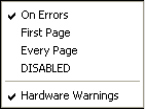
Operating VRS
VRS User’s Manual
17
Skew tab are loaded from permanent storage into operational memory. The newly
loaded profile becomes the active profile, which is indicated by a check mark on the
tray menu. VRS remembers the active profile designation across sessions. For more
information, refer to Using the Profile Tab on page 54.
Admin Utility
Selecting Admin Utility from the VRS menu opens the VRS Administration Utility
dialog box, which is used to define exception condition parameters. For more
information, refer to the VRS Administration Utility section on page 19.
QC Modes
Selecting QC Modes from the VRS menu displays a submenu of available QC Modes.
The QC Modes control the conditions under which the VRS user interface opens for
image inspection and interactive updates. The default QC Mode is On Errors. The
default value of the Hardware Warnings setting is on (checked).
Once selected, a QC mode or the Hardware Warnings setting stays in effect until it is
changed, even across scanning sessions. The currently selected QC Mode or
Hardware Warnings setting is indicated by a check mark.
Figure 2-18. QC Modes Menu
By selecting the QC Modes command from the VRS menu, you can request that the
VRS user interface display under the following conditions:
On Errors
VRS dialog boxes open only when exception conditions occur during the scanning
process. This is the default setting after installation.
First Page
VRS dialog boxes open when you scan the first page of a batch and when exception
conditions occur. This mode gives you the ability to set a VRS profile or enable a
specific feature for all the documents in a batch. The first page in the batch is used as a
sample image to adjust VRS settings.










