User Guide
Table Of Contents
- VirtualReScan 3.5 User’s Manual
- Contents
- How to Use This Guide
- Overview
- Operating VRS
- Introduction
- Scanning with VRS Default Settings
- Kofax VRS Scan Interfaces
- Configuring VRS Before You Scan
- Using VRS While You Scan
- VRS Advanced Properties Dialog Box Overview
- VRS Restore Default Values Utility
- Long Paper Support
- VRS Non-Interactive Mode
- Enhanced Bar Code Engine
- Patch Code Recognition
- Advanced Color Processing
- Index
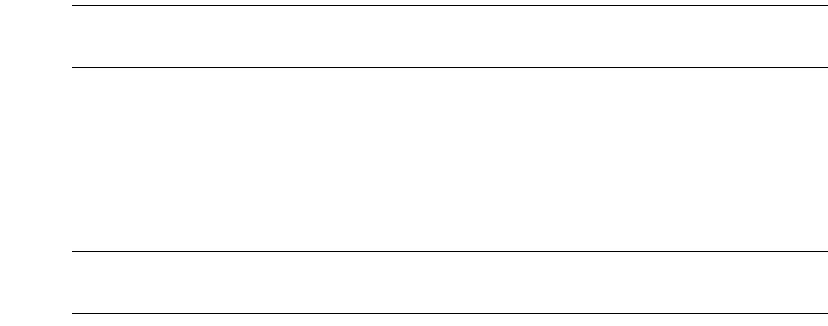
Operating VRS
VRS User’s Manual
35
VRS Interactive Properties Dialog Box Tabs
The standard VRS Interactive Properties dialog box consists of the seven tabs.
Clarity
The Clarity tab consists of settings for brightness, contrast, and gamma correction.
Use this tab to enable or disable Automatic Brightness. For details, refer to “Using the
Clarity Tab” on page 37.
Noise
The Noise tab consists of settings for applying character thinning/thickening (Line
Filter) or to remove unwanted speckling from an image. For details, refer to Using the
Noise Tab on page 49.
Note The Noise tab is only available when an application is set to scan images in
black and white.
Skew
The Skew tab contains controls to straighten (deskew) an image. In addition, use this
tab to enable or disable Automatic Deskew, enable an Image Crop option, or enable
Edge Cleanup. Settings on the Skew tab apply only to the current image in the VRS
Viewer window. For details, refer to “Using the Skew Tab” on page 51.
Note Image Crop and Edge Cleanup are only available for scanners that produce
black borders around the images.
Profile
Use the Profile tab to create and manage image property profiles (user-defined
settings from the Clarity, Noise, and Skew tabs). For details, refer to “Using the Profile
Tab” on page 54.
Options
Use the Options tab to activate optional features specific to your scanner. For details,
refer to “Using the Options Tab” on page 58.
Analysis
Use the Analysis tab to view a summary of the property settings for the most recently
scanned image. For details, refer to “Using the Analysis Tab” on page 60.










