User Guide
Table Of Contents
- VirtualReScan 3.5 User’s Manual
- Contents
- How to Use This Guide
- Overview
- Operating VRS
- Introduction
- Scanning with VRS Default Settings
- Kofax VRS Scan Interfaces
- Configuring VRS Before You Scan
- Using VRS While You Scan
- VRS Advanced Properties Dialog Box Overview
- VRS Restore Default Values Utility
- Long Paper Support
- VRS Non-Interactive Mode
- Enhanced Bar Code Engine
- Patch Code Recognition
- Advanced Color Processing
- Index
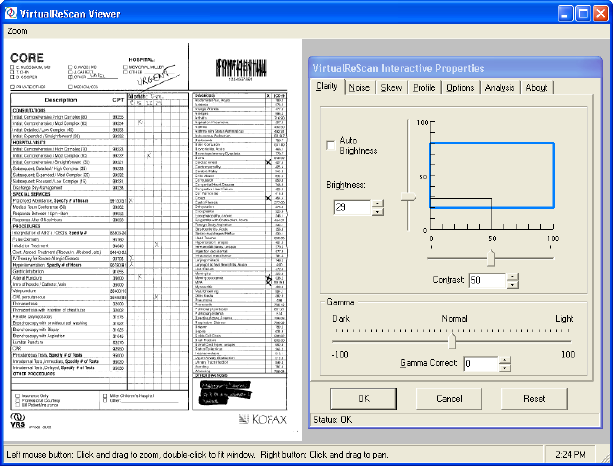
Operating VRS
VRS User’s Manual
43
Let us look at the CORE sample document with the lowest Contrast level—zero. In
addition, to truly see what Contrast does on its own, we will set the brightness value
to zero. When it is necessary, as in the case of the CORE document, Brightness and
Contrast take turns to output the best image. Contrast (Edge Detection) takes the
primary role in dealing with anything edgy, while the Brightness function deals with
everything else.
If you slide the Contrast slider to a level around 50, and set the Brightness to 29, you
can see how the Brightness slider does not affect the edgy objects, leaving that
completely to the edge detector. The only elements that are affected by the Brightness
slider are the non-edgy objects, typically large surfaces of the same gray level (the
inside of a highlighter, the background of a document, a shading on the document,
the inside of very big text or logos, etc.)
Figure 2-34. Contrast Set to 50, Brightness Set to 29
Then when the Contrast slider is on level 50, and you change the Brightness level, it
does not affect the text any more; it only makes the large surfaces white or black.
That’s why there’s a tendency to relate the contrast slider with the foreground or text
and the brightness slider with the background because the higher the contrast, the
clearer your text will be, and the higher the brightness the more the background will










