User Guide
Table Of Contents
- VirtualReScan 3.5 User’s Manual
- Contents
- How to Use This Guide
- Overview
- Operating VRS
- Introduction
- Scanning with VRS Default Settings
- Kofax VRS Scan Interfaces
- Configuring VRS Before You Scan
- Using VRS While You Scan
- VRS Advanced Properties Dialog Box Overview
- VRS Restore Default Values Utility
- Long Paper Support
- VRS Non-Interactive Mode
- Enhanced Bar Code Engine
- Patch Code Recognition
- Advanced Color Processing
- Index
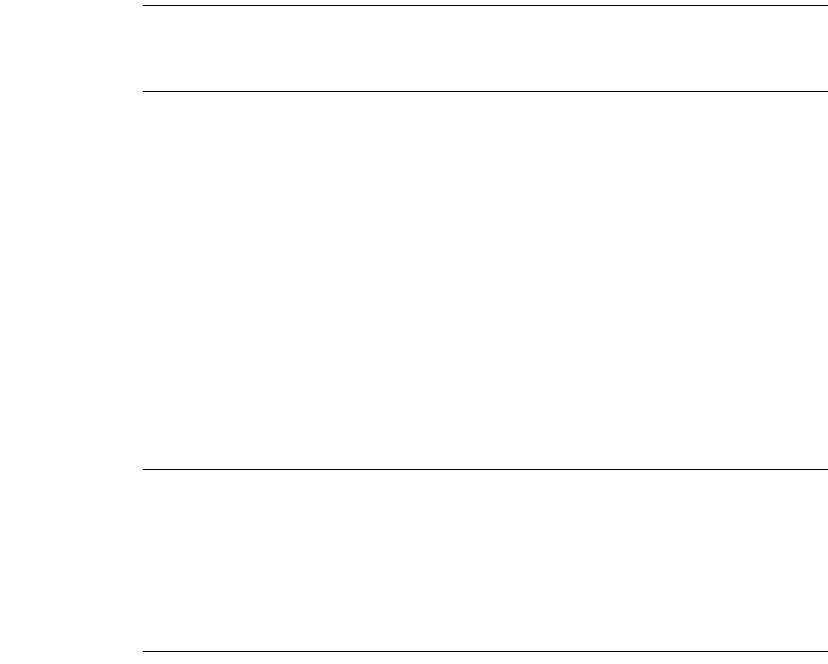
Chapter 2
48 VRS User’s Manual
2 In the Brightness text box, VRS displays the current brightness setting. To
change the setting, do one of the following:
• Click the arrows on the Brightness text box to increase or decrease the
brightness level.
• Click in the Brightness text box and type in a value.
• Move the Brightness slider control up or down to select a value.
Note As soon as you change the brightness value, the Auto Brightness option
is automatically disabled. To enable it again, select Auto Brightness again and
VRS will calculate and reapply the brightness level automatically.
3 In the Contrast text box, VRS displays the current contrast setting. To change
the setting, do one of the following:
• Click the arrows on the Contrast text box to increase or decrease the
contrast level.
• Click in the Contrast text box and type in a value.
• Move the Contrast slider control left or right to select a value.
4 In the Gamma text box, VRS displays the gamma correction setting. The
correction values range from Dark to Light, with Normal at the midpoint. To
change the setting, do one of the following:
• Click the arrows on the Gamma Correct text box to increase or decrease
the gamma level.
• Click in the Gamma text box and type in a value.
• Move the Gamma slider control left or right to select a value.
Note Changes made to the Clarity tab are handled according to the way the
Interactive Properties dialog box was launched. If the dialog box opened as
the result of an exception, the changes apply to the image in question only. If
the dialog box opened because you selected Preview or First Page mode, the
changes also apply to subsequent scans. When VRS restarts, the tab is reset to
the settings in the last selected profile. Böwe Bell + Howell Spectrum series
scanner users should refer to the note on page 37.










