User Guide
Table Of Contents
- VirtualReScan 3.5 User’s Manual
- Contents
- How to Use This Guide
- Overview
- Operating VRS
- Introduction
- Scanning with VRS Default Settings
- Kofax VRS Scan Interfaces
- Configuring VRS Before You Scan
- Using VRS While You Scan
- VRS Advanced Properties Dialog Box Overview
- VRS Restore Default Values Utility
- Long Paper Support
- VRS Non-Interactive Mode
- Enhanced Bar Code Engine
- Patch Code Recognition
- Advanced Color Processing
- Index
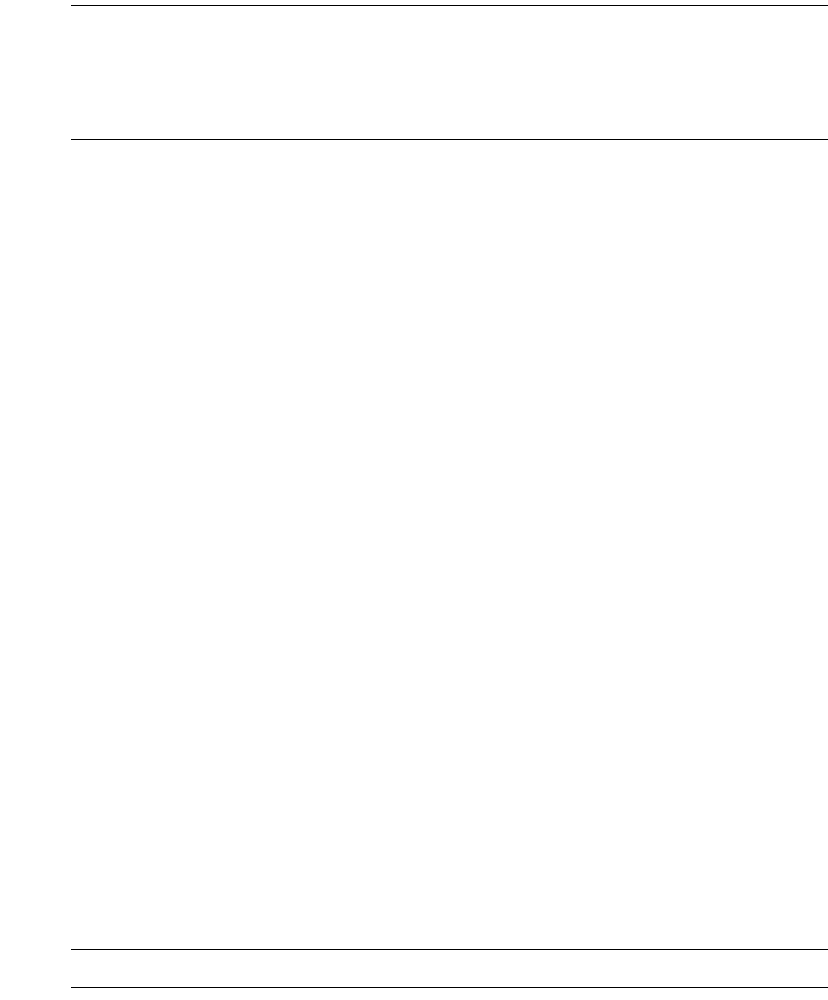
Chapter 2
50 VRS User’s Manual
Note Changes made to this tab are handled according to circumstances under which
the VRS Interactive Properties dialog box launched. If the dialog box opened as the
result of an exception, changes apply to the exception image only. If the dialog box
opened because you selected Preview or First Page mode, changes apply to all
subsequent scans. Upon restart, VRS is reset to the last selected profile’s settings.
Removing Noise from a Document
Follow these general rules for removing noise from a document:
• If you have batches of mixed documents with varying quality, never use the
Speckle Removal filter. You could risk losing information on documents.
• If the noise was produced by bleed-through of text from the backside or by
background patterns such as on a boarding pass, decrease the contrast. If text
starts to disappear as well, compensate by lowering the Brightness slider.
• If the noise is produced by shaded backgrounds, gradients, or dark-colored
paper, increase the brightness.
• If you have only 1 or 2 kinds of documents with consistent quality, try to apply
various levels of the speckle removal filters.
• If the filter removes part of the characters even at low levels of the speckle
removal filter, apply the rules for mixed batches.
X To update the Noise settings
1 From the VRS Interactive Properties dialog box, select the Noise tab.
2 Use the Line Filter slider to select the amount of thinning/thickening to apply
to image elements.
a Move toward Thin for image elements ballooned or blended together.
b Move toward the Thick setting for image elements too thin or too light.
3 Use the Speckle Removal Filter slider to remove unwanted black dots.
a Move the slider toward Small if removal of small dots will achieve the
desired image quality.
b Move the slider toward Medium if removal of small and medium dots will
achieve the desired image quality.
c Move the slider toward Large if removal of small, medium, and large dots
will achieve the desired image quality.
Note Moving the slider far to the right may interfere with text recognition.










