User Guide
Table Of Contents
- VirtualReScan 3.5 User’s Manual
- Contents
- How to Use This Guide
- Overview
- Operating VRS
- Introduction
- Scanning with VRS Default Settings
- Kofax VRS Scan Interfaces
- Configuring VRS Before You Scan
- Using VRS While You Scan
- VRS Advanced Properties Dialog Box Overview
- VRS Restore Default Values Utility
- Long Paper Support
- VRS Non-Interactive Mode
- Enhanced Bar Code Engine
- Patch Code Recognition
- Advanced Color Processing
- Index
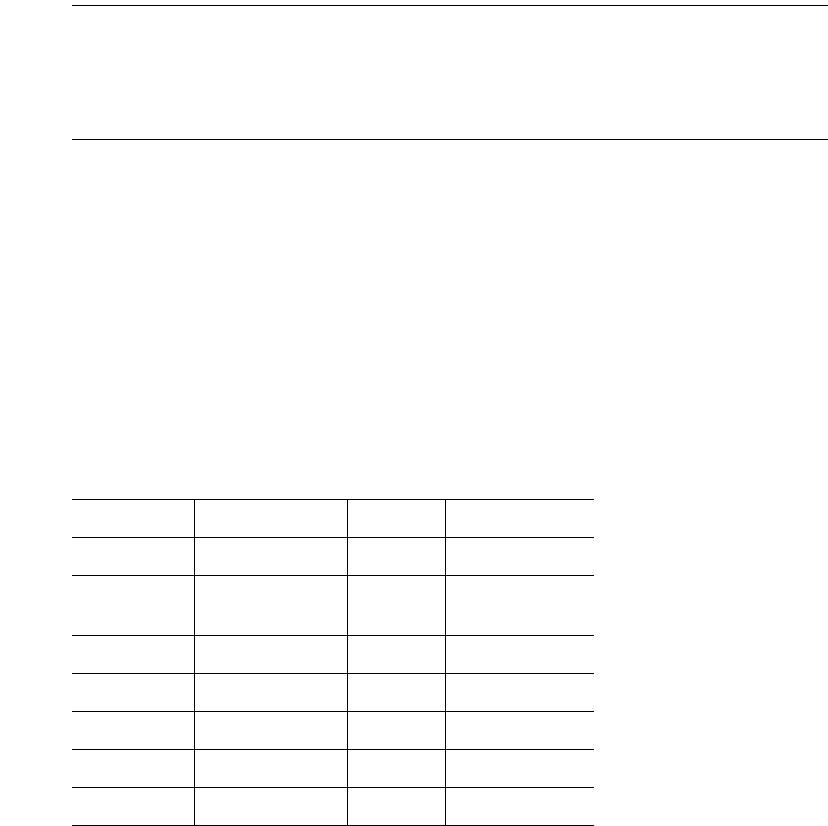
Operating VRS
VRS User’s Manual
55
assigned a shortcut key, and only 10 profiles at a time will be visible in the Available
Profiles window.
It is recommended that you do not update the Default settings as they can only be
restored by reinstalling the software or by using the Restore Default Values Utility. In
addition, reinstalling VRS will overwrite any profiles you have created and/or
modified. For more information, refer to VRS Restore Default Values Utility on page 75.
Note Changes made to this tab are handled according to when the VRS Interactive
Properties dialog box was launched. If the dialog box opened as the result of an
exception, the changes will apply to the image in question only. If the dialog box
opened because you selected Preview or First Page mode, the changes will apply to
subsequent scans. When VRS restarts, the dialog box resets to the last selected profile.
Selecting, Creating, and Deleting Profiles
Use these instructions to select, create, and delete profiles.
X To set up a profile
1 Open the VRS Interactive Properties dialog box and make selections from the
Clarity, Noise, and Skew tabs.
2 Select the Profile tab.
3 In the New Profile text box, assign a name to the new profile. Be sure to assign
a profile name with alphanumeric characters; refer to Table 2-6.
Table 2-6. Invalid Characters for Profile Names
Character Description Character Description
: Colon ' Single quotation
; Semicolon " Double
quotation
\ Backslash > Greater than
/Slash<Less than
|Pipe ^Caret
& Ampersand . Period
?Question mark










