User Guide
Table Of Contents
- VirtualReScan 3.5 User’s Manual
- Contents
- How to Use This Guide
- Overview
- Operating VRS
- Introduction
- Scanning with VRS Default Settings
- Kofax VRS Scan Interfaces
- Configuring VRS Before You Scan
- Using VRS While You Scan
- VRS Advanced Properties Dialog Box Overview
- VRS Restore Default Values Utility
- Long Paper Support
- VRS Non-Interactive Mode
- Enhanced Bar Code Engine
- Patch Code Recognition
- Advanced Color Processing
- Index
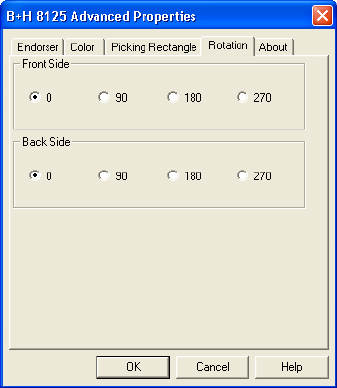
Chapter 2
72 VRS User’s Manual
Rotation Tab
For the Böwe Bell + Howell Spectrum series, the Fujitsu fi-4990C, and Fujitsu fi-4860C
scanners, a Rotation tab will be available from the Advanced Properties dialog box.
For other scanners, rotation options will be available from the scan application.
Figure 2-51. Advanced Properties Dialog Box – Rotation Tab
The Rotation tab contains a Front Side and a Back Side group. When a scanner
supports duplex scanning, the front side and/or the back side of a scanned image can
be rotated by 90, 180, or 270 degrees. Selecting 0 means no rotation. On simplex
scanners, only Front Side rotation is enabled.
When there is an image displayed in the VRS Viewer, the image displays at the
rotation angle plus the angle set on the VRS Interactive Properties Skew tab.
Furthermore, any rotation in ImageControls-based applications is independent of
(and performed after) the rotation set from the Rotation tab. Rotation tab settings
apply after deskew, crop, and settings from the Picking Rectangle tab. In other words,
image-processing tasks will occur in this order:
• First, VRS deskew (if enabled)
• Second, VRS crop (if enabled)
• Third, settings from Picking Rectangle tab
• Fourth, settings from Rotation tab










