User Guide
Table Of Contents
- VirtualReScan 3.5 User’s Manual
- Contents
- How to Use This Guide
- Overview
- Operating VRS
- Introduction
- Scanning with VRS Default Settings
- Kofax VRS Scan Interfaces
- Configuring VRS Before You Scan
- Using VRS While You Scan
- VRS Advanced Properties Dialog Box Overview
- VRS Restore Default Values Utility
- Long Paper Support
- VRS Non-Interactive Mode
- Enhanced Bar Code Engine
- Patch Code Recognition
- Advanced Color Processing
- Index
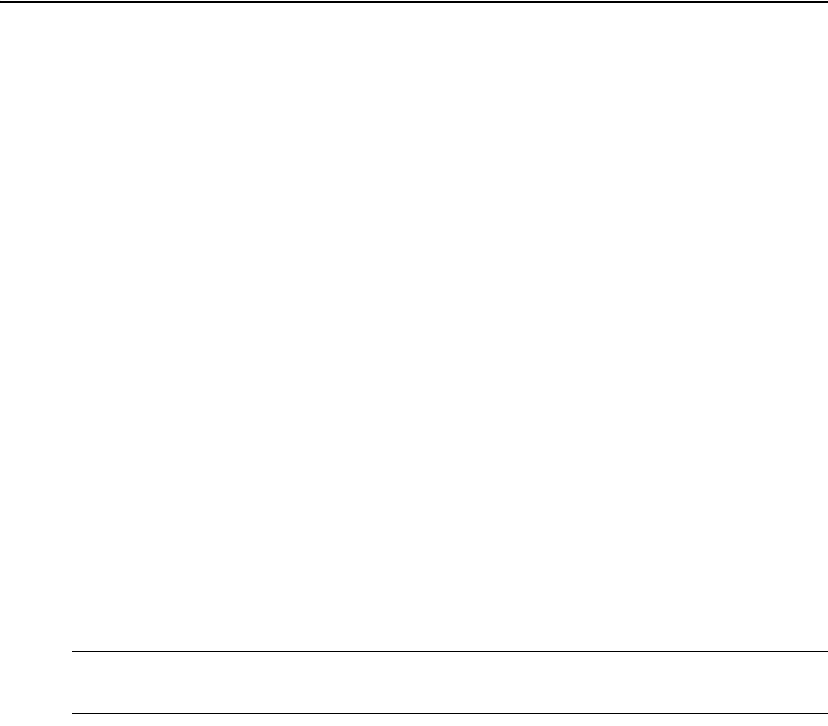
VRS User’s Manual 75
Appendix A
VRS Restore Default Values Utility
Overview
The VRS default settings have been carefully chosen to allow VRS to excel at a wide
range of documents without adjustments. In the day-to-day use of VRS, however,
these default settings may inadvertently be altered. The VRS Restore Default Values
(RDV) utility performs two valuable functions: it restores VRS settings to their
original values and sets the default VRS scanner without requiring VRS to be
reinstalled.
The Restore Default Values utility allows you to reset these values to their original
state while carefully preserving any custom profiles that may have been created in the
meantime. When you install VRS, the Restore Default Values utility is included as
part of your installation.
Installation Instructions
This section describes how to install and use the RDV utility.
Note The imgctls folder location depends on the destination folder set during the
installation process.
X How to install the VRS Restore Default Values utility
1 Go to C:\Program Files\Kofax\imgctls\install\RDV and double-click on
Setup.exe. The RDV installation will begin, as indicated by the RDV Setup
Welcome screen.










