User Guide
Table Of Contents
- VirtualReScan 3.5 User’s Manual
- Contents
- How to Use This Guide
- Overview
- Operating VRS
- Introduction
- Scanning with VRS Default Settings
- Kofax VRS Scan Interfaces
- Configuring VRS Before You Scan
- Using VRS While You Scan
- VRS Advanced Properties Dialog Box Overview
- VRS Restore Default Values Utility
- Long Paper Support
- VRS Non-Interactive Mode
- Enhanced Bar Code Engine
- Patch Code Recognition
- Advanced Color Processing
- Index
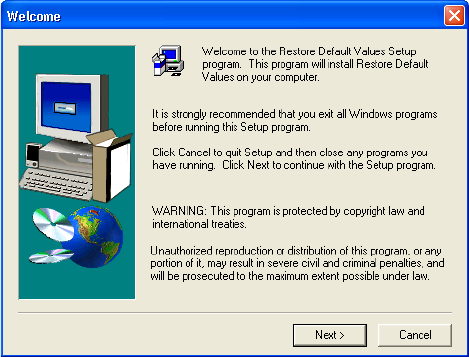
Appendix A
76 VRS User’s Manual
Figure A-1. RDV Setup Welcome Screen
2 Click Next. RDV setup will begin. When the progress indicator disappears,
the RDV installation utility is complete.
3 A shortcut to the RDV program is added to the Kofax VRS program folder.
X How to create a shortcut for the RDV utility on your desktop
1 Go to C:\Program Files\Kofax\imgctls\RDV and right-click on RDV.exe.
2 Select Create Shortcut from the right-click menu.
3 Click, drag, and drop Shortcut to RDV.exe onto your desktop.










