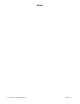RXT Transfer Switch Manual
TP-6807 1/16 31Section 3 Operation
LED State/Color Indicates
Utility
Available
On Utility power is available
Off Utility power is not available
Utility
Connected
On
Utility power is connected (ATS
in normal position)
Off Utility power is not connected
Generator
Available
On
Generator set is running and
producing power
Off
Generator set power is not
available
Generator
Connected
On
Generator is connected to the
load (ATS in Emergency
position)
Off Generator not connected
Loads A
through D
Red Load disconnected (shed)
Green Load connected (added)
Flashing red Disconnected (test)
HVAC Loads
A, B
Red Load disconnected (shed)
Green Load connected (added)
Flashing red Disconnected (test)
Figure 3-3 LED Operation
LEDs provide visual indication of the status of each load.
See Figure 3-2 and Figure 3-3.
Use the TEST button to exercise the load shed relays in
sequence according to the assigned priorities. Run the
generator set in RUN mode, not AUTO, during this test.
The generator set must be running, but the ATS must
NOT transfer to the generator set for this test.
Test Procedure
1. Press RUN on the RDC2 or DC2 generator set
controller to start the generator set.
2. Press the TEST button on the indicator panel to
exercise the first relay.
3. Press TEST again for the next relay, and repeat to
cycle through all of the relays in order.
The test mode ends automatically after 15 minutes. To
end the test manually, hold the TEST button for
5 seconds or press OFF or AUTO on the RDC2 or DC2
generator set controller.
3.5 Load Management Theory of
Operation
3.5.1 Load Add
The load management board adds and sheds loads
based on the available capacity of the generator set.
When the generator has ample available capacity, loads
are added quickly. When the available capacity is low,
loads are added more slowly to give the generator time
to recover and to allow ample time to ensure that any
switching loads will come on before adding more load
than the generator can handle.
The load add time ranges from 15 to 120 seconds
depending on the loading of the generator set.
Figure 3-4 shows an example of the load add timing for a
20 kW generator set with the maximum capacity set to
the default setting of 70%. Figure 3-5 shows the HVAC
load add timing for a 20 kW generator set.
Available
Capacity
(%)
Load (%)
Load (kW) for
a20kW
Generator
Time
(Seconds)
70% 0% 0 15
50% 20% 4 23
37% 33% 6.6 34
30% 40% 8 40
20% 50% 10 48
5% 65% 13 60
<5% >65% >13 kW Never Add
Figure 3-4 Example: Power Relay Load Add Timing
for a 20 kW Generator
Available
Capacity
(%)
Load (%)
Load (kW) for
a20kW
Generator
Time *
(Seconds)
70% 0% 0 30
50% 20% 4 66
37% 33% 6.6 91
30% 40% 8 102
20% 50% 10 120
<20% >50% >10 kW Never Add
* After the 5-minute HVAC delay
Figure 3-5 Example: HVAC Load Add Timing for a
20 kW Generator
Capacity
The Generator Maximum Percent Capacity setting
dictates the maximum level that the load management
board will automatically place on the generator. This
setting is adjustable using a laptop computer connected
to the RDC2 or DC2 controller and Kohlerr SiteTecht
software. See Section 3.5.6.
The maximum load is calculated by multiplying the
Generator Maximum Percent Capacity by the Genset
Power Rating, which is a setting in the RDC2/DC2
controller. The Genset Power Rating, in kW, is
factory-set to the natural gas rating. If the 14RESA or
20RESA has been converted to LP fuel, use SiteTech to
verify that the fuel type has been changed on the
controller and the Genset Power Rating is correct. Refer
to the generator set specification sheet for the new
rating, and change the fuel type under the Genset