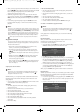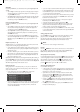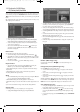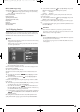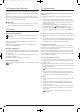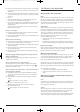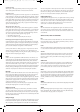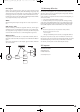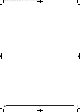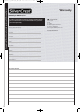HDMI DVD Player Operating Instructions
- 23 -
Effects (JPEG images only)
With the Effect function you can cross blend JPEG images with different effects.
• Press the
ANGLE button during playback. The type of cross blending
will be displayed on the television screen:
Fade out downwards,
Fade out upwards,
Superimpose to the centre,
Superimpose from the centre,
Drape down,
Drape up,
Random screen effects,
No screen effect.
14. CD Ripping function
With the DVD player you can transfer music and speech data in the format
.cda (CD Audio) or from a disc onto a USB memory stick or a memory card.
With this the data will be saved to the data carrier in MP3 format.
Note:
When transfering audio data to a data carrier be aware of the existing
copyright laws and regulations!
Make sure that you are producing copies for private use only and do
not violate applicable laws!
1. Plug a USB memory stick into the USB port and/or a memory card into
the corresponding memory card slot.
The amount of space available on the data carrier will be displayed next to
the input Memory available.
2. Place an audio CD into the disc tray.
After the disc has been read the playback window illustrated above will
appear.
3. Select with the control buttons the input Ripping and confirm
with the
OK button.
4. Now select with the control buttons the input Ripping target and
confirm with the
OK button.
A selection window appears showing the target storage medium available
for the ripping.
5. Select the storage medium (USB, SD/MMC, CF), on which you want to
save the MP3 data and confirm with the
OK button.
• Select with the control buttons a title from the title list and con-
firm with the
OK button. The title will be marked with a tick. In the same way
you select further titles for copying in MP3 format.
• To mark all titles for copying in MP3 format, select with the control buttons
the input Select all and confirm with the
OK button. All titles will
be marked with ticks.
The resulting total size of the title on the data carrier, itself dependent on the
quality of the MP3 after copying, appears next to the input Size of selection.
6. Select with the control buttons the input Rip Quality and press the
OK button repeatedly to set the following MP3 qualities:
High: 128 Kbps
Optimal: 320 Kbps
A higher quality will result in a greater quantity of MP3 data on the data
carrier after copying.
7. Select with the control buttons the input Start ripping and press the
OK button to start copying to the storage medium.
A window appears, in which is displayed the copying process with a progress
bar.
• To prematurely abort the copying process select the input Cancel and con-
firm with the
OK button.
Attention!
Never remove the USB memory stick/memory card from the USB
port/memory card slot during the copying process! Otherwise it could
lead to data loss on the storage medium.
Note
The index RIPPING FOLDER with the sub folder 000 will be applied to
the storage medium for the MP3 data.
For each further copying process a sub folder 001, 002 and so forth,
will be applied.
IB_KH6517_18_DVDPlayer_LB6.qxd 23.01.2008 19:07 Uhr Seite 23