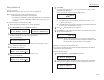- Konica Digital Fax/Copier/Printer Operating Instructions
Advanced features
Your fax machine will print the activity journal automatically after 100 transac-
tions. To toggle this automatic printing on or off:
1
Press Program key,
C
,1,0,1,
ENTER
. The
LCD
shows:
2
Press or until the mode you want appears.
Here, we’ve chosen On.
3
Press
ENTER
to save the setting.
Printing an activity journal manually
To print an activity journal immediately without waiting for 100 transmissions to be
completed, press Program key,
E
,1,0,4,
ENTER
.
Setting the printing order of the activity journal
Your fax machine prints the activity journal for every fax transaction. For example,
if your machine has to redial a call, it will list those redials on the journal.
If you want to list those activities in the order of their assigned numbers, you can
change the printing order of the activity journal. To change the printing order:
1
Press Program key,
C
,1,0,2,
ENTER
. The
LCD
shows:
2
Press or until the mode you want appears.
If you want the activity journal to print in the order of assigned number,
choose “On”.
Otherwise, the machine will list every fax transaction of the same command
and same location.
Here, we’ve chosen On.
3
Press
ENTER
to save the setting.
Setting the reports: TCRs
Your fax machine can print a transmit confirmation report (
TCR
) after sending every
fax to any Group 3 fax machine. The
TCR
lists the following information for each com-
munication:
• Date and time of the
TCR
’s printout
• Remote location called
• Resolution mode
• Starting date and time
• Duration, in minutes and seconds
• Length, in number of pages
• Result of the call
• Any special operations — For example, a polling reception will appear as
“Polling”
• Sample of the document — An image of the first page of the document
If an error occurs, the
TCR
tells you the remote location which was called, the error
code and error message (see pages 5.9–5.11).
To set the printing of
TCR
:
1
Press Program key,
C
,1,0,3,
ENTER
. The
LCD
shows:
2
Press or until the setting you want appears.
Here, we’ve chosen On.
3
Press
ENTER
to save the setting.
Helpful tip: If you will frequently turn this feature on and off, you can assign it to
a Soft key (see page 3.16) to turn on or off by simply pressing that key.
Report AutoPrint:On
/
/Enter
Report AutoPrint:Off
/
/Enter
Journal Line Up :On
/
/Enter
Journal Line Up :Off
/
/Enter
Journal AutoPrt.:On
/
/Enter
Journal AutoPrt.:Off
/
/Enter
3.21