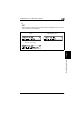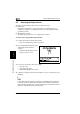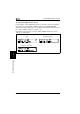Printer/Fax/Scanner/Copier User's Guide
5
5.5 Selecting the Paper Source
5-22 bizhub 180
Before Making Copies Chapter 5
5.5 Selecting the Paper Source
The paper used for making copies can be selected in two ways.
G Auto Paper:
If the Auto Paper function is selected, the paper tray containing the most
suitable size of paper is selected based on the size of the document and the
specified zoom ratio.
G Manual paper selection:
The paper that you wish to use for copying can be selected.
To make copies using the Auto Paper function
1 Load the document into the Document feeder.
❍ Refer to “Loading the Document” on page 3-9.
2 Press the [Auto Paper/Auto Size] key
until the Auto Paper function is
selected.
❍ Check that “AUTO” appears in the
bottom line of the screen.
3 If necessary, specify any other copy settings.
❍ Zoom (p. 5-30)
❍ Copy density (p. 5-36)
❍ Advanced Copy Operations (p. 6-1)
4 Using the 10-Key Pad, enter the desired number of copies, and then press the
[Start] key.
✎
Note
If “APS SIZE ERROR” appears in the display immediately after the [Start] key
is pressed, no tray is loaded with paper of the most suitable size. Either load
paper with the appropriate size, or press the [Paper] key and select the desired
paper size, and then press the [Start] key again.