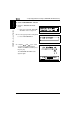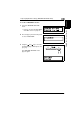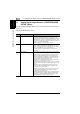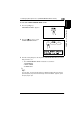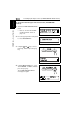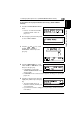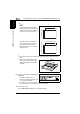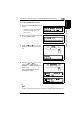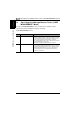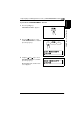Printer/Fax/Scanner/Copier User's Guide
7.3 Setting Up the Paper Sources (“PAPER SOURCE SETUP” Menu)
7
bizhub 180 7-19
Utility Mode – Copy Functions Chapter 7
To specify the size of paper loaded into the 1st tray (“TRAY1 PAPER”
function)
1 Select the “PAPER SOURCE SETUP”
menu.
❍ Refer to “To select the “PAPER
SOURCE SETUP” menu” on
page 7-17.
2 Press the [2] key from the 10-Key Pad
to select “TRAY1 PAPER”.
3 Using the and keys, select
“PLAIN”, “OHP”, “CARD” or
“ENVELOPE”, and then press the
[Yes] key.
4 Using the and keys, select
either “AUTO” or “SIZE INPUT”, and
then press the [Yes] key.
❍ If “AUTO” was selected, the
“PAPER SOURCE SETUP” menu
appears again.
❍ If “SIZE INPUT” was selected, a screen appears, allowing you to specify the
paper size.
5 Using the 10-Key Pad, enter the paper
length (mm), and then press the [Yes]
key.
❍ The paper length can be set
between 5-1/2 inch (140 mm) and
17 inch (432 mm).
❍ If you wish to correct the setting, press the [No/C] key, and then enter the
new number.