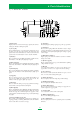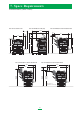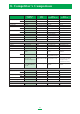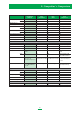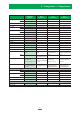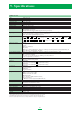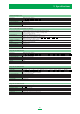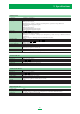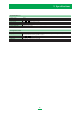Copier User Manual
32
1. Touch panel
Displays various screens and messages. Specify the various
settings by directly touching the panel.
2. [Access] key
If user authentication or account track settings have been
applied, press this key after entering the user name and
password (for user authentication) or the account name and
password (for account track) in order to use this machine.
3. [Box] key
Press to enter Box mode. While the machine is in Box mode,
the indicator on the [Box] key lights up in green.
4. [Extra Scan] key
Press to enter Extra Scan mode. While the machine is in Extra
Scan mode, the indicator on the [Extra Scan] key lights up in
green.
5. [Fax/Scan] key
Press to enter Fax/Scan mode. While the machine is in Fax/
Scan mode, the indicator on the [Fax/Scan] key lights up in
green.
6. [Copy] key
Press to enter Copy mode. (As a default, the machine is in
Copy mode.) While the machine is in Copy mode, the
indicator on the [Copy] key lights up in green.
7. [Reset] key
Press to clear all settings (except programmed settings)
entered in the control panel and touch panel.
8. [Interrupt] key
Press to enter Interrupt mode. While the machine is in Interrupt
mode, the indicator on the [Interrupt] key lights up in green
and the message “Now in Interrupt mode.” appears on the
touch panel. To cancel Interrupt mode, press the [Interrupt]
key again.
9. [Power] (auxiliary power) key
Press to turn on and off machine operations, for example, for
copying, printing or scanning. When turned off, the machine
enters a state where it conserves energy.
2) Control Panel
10. [Stop] key
Press the [Stop] key during copying to stop the copy operation.
11. [Start] key
Press to start copying. When this machine is ready to begin
copying, the indicator on the [Start] key lights up in green. If
the indicator on the [Start] key lights up in orange, copying
can-not begin.
12. Main Power indicator
Lights up in green when the machine is turned on with the
main power switch
13. [Proof Copy] key
Press to print a single proof copy to be checked before printing
a large number of copies.
14. Keypad
Use to type in the number of copies to be produced. Use to
type in the zoom ratio. Use to type in the various settings.
15. [C] (clear) key
Press to erase a value (such as the number of copies, a zoom
ratio, or a size) entered using the keypad.
16. [Mode Check] key
Press to display screens showing the specified settings.
17. [Utility/Counter] key
Press to display the Utility/Counter screen.
18. [Mode Memory] key
Press to register the desired copy settings as a program or to
recall a registered copy program.
19. Contrast dial
Use to adjust the contrast of the touch panel.
20. [Enlarge Display] key
Press to enter Enlarge Display mode.
21. [Accessibility] key
Press to display the screen for specifying user accessibility
functions.
6. Parts Identification
Accessibility
Accessibility
Access
Access
ABC DEF
JKLGHI MNO
TUVPQRS WXYZ
WXYZ
Interrupt
Interrupt
Reset
Reset
Copy
Copy
Fax/Scan
Fax/Scan
Extra/Scan
Extra/Scan
Box
Box
Mode Memory
Mode Memory
Mode Check
Mode Check
Main Power
Main Power
Stop
Stop
Power
Power
Proof Copy
Proof Copy
Start
Start
Utility/
Utility/
Counter
Counter
Enlarge Display
Enlarge Display
Contrast
Contrast
12
7
8
9
10
11
13 121416
15171819
20
21
3456