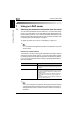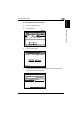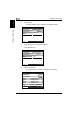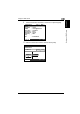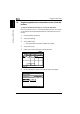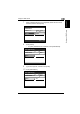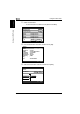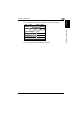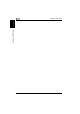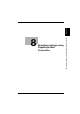User's Manual
7
Using an LDAP server
7-2 200/250/350
Using an LDAP server Chapter 7
7 Using an LDAP server
7.1 Searching the destination information from the server
You can search a destination from the LDAP server. To use the LDAP search
function, set “LDAP Search” in the LDAP Setting screen (displayed from the
Network Setting screen) to “Yes” in advance to enable LDAP searches, and
register the information of the LDAP server to be connected. For details, refer
to “Specifying the network settings” on page 2-4.
To register the LDAP server, refer to “LDAP Setting” on page 2-44.
2
Note
If “^” is included in the registered information, the destination may not be
found correctly.
Basic Search and Detail Search
The LDAP server contains various types of destination information. With the
LDAP search function of this machine, you can use a basic search method
by specifying a keyword that meets the information contained in the address,
or you can use an advanced search method by specifying detailed search
items and conditions.
2
Note
If 11 or more characters are entered for the keyword, the tenth character
is replaced with the last character entered, preventing the search from
being performed correctly. Therefore, be sure to enter no more than 10
characters.
Item Description
Basic Search If a keyword is entered, the search can be performed
based on the keyword. The keyword can contain up to 10
characters.
Detail Search Searches the address by specifying a keyword for various
search items and specifying conditions. Up to 10 charac-
ters can be entered. In addition, four conditions can be
specified at a time.
The following search items can be selected: Full name, E-
Mail, Last Name, First Name, Fax, City, Company, De-
partment
The following conditions can be selected: Contains (key-
word), AND, START, End, OFF