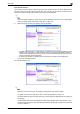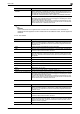User Guide
C650 2-17
User mode
2
Create User Box
New user boxes can be created.
2
Reminder
If "Password Rules" is set to "Enable", only a password containing 8 digits can be specified.
If a user box password containing less than 8 characters has already been registered, change the
password so that it contains 8 characters before setting "Password Rules" to "Enable". For details on
the password rules, refer to the User’s Guide [Copy Operations].
2
Note
If an administrator is logged on, only public user boxes can be created, and they cannot be changed.
Item Description
User Box Number Select how the registration number is to be specified ("Use opening number" or "In-
put directly"). If "Input directly" is selected, type in the number. If "0" is specified,
the user box is automatically registered with the next available number. (Range: 1
to 999999999).
User Box Name Type in the user box name (up to 20 characters). If a user box password is to be
specified, select the "Use Box Password" check box, and then type in the pass-
word (up to 8 characters, excluding “ and +).
Index Select the indexing characters.
Type Select the user box type. If "Personal" or "Group" is selected, specify the user box
owner. To select a user box owner from a list, click the [User List] or [Account List]
button.
The lists do not appear if authentication is performed with PageScope Authentica-
tion Manager.
Auto Delete Document Select the length of time ("Save", "12 hours", "1 day", "2 days", "3 days", "7 days"
or "30 days") that a document is stored in a user box.
User Box Expansion Function This setting appears when the optional fax kit is installed. To specify the confidential
reception setting, click the [Display] button.
Select the check box, and then specify the communication password (up to 8 char-
acters, including only numerals, * and #).