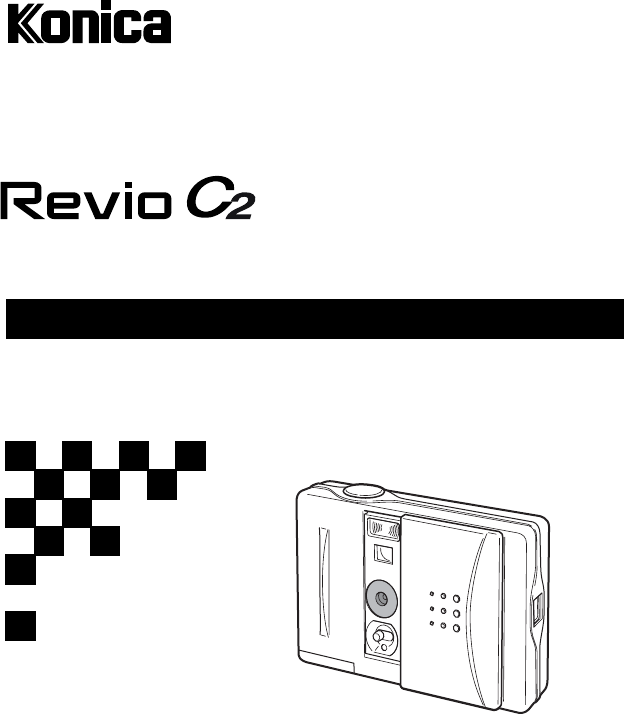Digital Still Camera User's Guide Thank you for your purchase. To ensure correct usage of this product, please read this User's Guide and the warranty card carefully and keep them in a safe place for future reference. Before accepting the warranty card, please make sure that the date of purchase and the dealer's details have been completed.
Contents Important Safety Precautions . . . . . . . . . . . . . . . . . . . . . . . . . . . . . . . . . . . . . . . . . . . . . . . . . . . . . . . 4 Preparations . . . . . . . . . . . . . . . . . . . . . . . . . . . . . . . . . . . . . . . . . . . . . . . . 6 Checking Package Contents . . . . . . . . . . . . . . . . . . . . . . . . . . . . . . . . . . . . . . . . . . . . . . . . . . . . . . . Names of Parts . . . . . . . . . . . . . . . . . . . . . . . . . . . . . . . . . . . . . . . . . . . . . . . . . .
On trademarks Q Windows 98, Windows 98SE, Windows 2000 Professional, Windows Me and Windows XP are trademarks or registered trademarks of Microsoft Corporation in the U.S. and other countries. Q Apple, Macintosh, Mac OS, and Power PC are trademarks or registered trademarks of Apple Computer in the U.S. and other countries. Q Other company names and product names are trademarks or registered trademarks of their respective owners.
Important Safety Precautions * Be sure to adhere to these precautions This product has been designed with full consideration to safety; however, please read the following explanations of the used symbols, warnings and cautions to ensure correct usage. The aim of the following warning and caution symbols is to prevent failures, property damage and/or injury to the user and other persons. Warning This symbol indicates that improper use may result in serious injury and even death.
Internal memory This product features an internal memory with a capacity of approximately 14 MB. Please note the following points regarding the internal memory. • This product cannot be used with external memory. • Further recording is not possible when the internal memory is full. Format the memory (delete all) after downloading the images to your PC or make space by deleting unwanted images. • Back up important data.
Preparations Checking Package Contents Camera (1) Strap (1) Quick Guide (1) Warranty Card (1) USB cable (1) AAA alkaline battery (2) CD-ROM (1) Names of Parts Flash Viewfinder window Lens Macro switch Lens cover USB port Self-timer LED DISPLAY button PLAY/REC button Shutter button Viewfinder eyepiece Viewfinder LED LCD monitor MENU button / 6 buttons Strap holder SET button Battery cover
Indicators on the LCD monitor Recording mode screen 1 2 34 5 6 7 0009 8 10 9 1 Recording mode icon Appears when the lens cover is opened. P.10 2 Flash mode icon Indicates the flash mode. P.13 3 Digital zoom icon Appears when zoom is set to “ON.” 4 Macro icon Appears when the Macro switch is set to 5 Picture quality icon Indicates the picture quality set for the image to be recorded. P.14 6 Battery level icon Indicates the remaining battery level. P.
Installing the Batteries Power supply 1. Batteries AAA alkaline batteries (supplied) Rechargeable AAA nickel-hydrogen batteries (sold separately) Inserting the AAA batteries Close the lens cover. 1 Open the battery cover by sliding it in the direction of the arrow. 2 Insert the 2 AAA batteries with the poles aligned with the indications (+/-) inside the battery compartment.
• Do not touch contacts with fingers since the battery life may decrease due to bad contact if oil or grease is deposited on the battery cover or metal parts within the battery compartment. If a contact is accidentally touched or battery life decreases, wipe with a soft, dry cloth before use. • When using rechargeable batteries, read the instructions provided with and on the batteries and use in accordance with the instructions. • Do not use rechargeable batteries with substantially different charge status.
Recording How to Record Holding the camera • Hold the camera securely in both hands with your elbows pressed against the body for stable positioning. • Be careful not to obstruct the flash or lens with fingers or strap. How to Record Normal recording is performed with the subject at a distance of over 60 cm from the lens. For distances between 30 cm and 60 cm from the subject, see “Recording Close-up Subjects (Macro Recording)”.
Recording Close-up Subjects (Macro Recording) Macro recording is used when the subject is within a distance range of between 30 cm and 60 cm from the lens. Use the LCD monitor for macro recording as the recording range and the field of view in the viewfinder do not match. 1 Open the lens cover. The LCD monitor turns on and the through-image (the image seen through the lens) is displayed. 2 Set the Macro switch under the lens to 3 Perform recording while referring to Step 2 to 4 in “How to Record”.
Recording Still Pictures (STILL) For normal recording and macro recording, the REC MODE item in the REC menu should be set to “STILL”. 1 Display the REC menu. 2 Use the 3 Press the SET button. The REC MODE screen appears. 4 Use the 5 Press the SET button A through-image is displayed on the LCD monitor. 6 Perform the recording. / / button to select . button to select “STILL”.
Recording Moving Pictures (MOVIE) You can record a ten-second movie. 1 Display the REC menu. 2 Use the 3 Press the SET button. The REC MODE screen appears. 4 Use the 5 Press the SET button The mode becomes the MOVIE recording mode and 6 Press the shutter button. Moving pictures are recorded for 10 seconds. / / button to select . button to select “MOVIE”. appears on the LCD monitor. • MOVIE recording is cancelled when the lens cover is closed.
Setting the Picture Quality You can select the picture quality of the image data to be recorded. 1 Display the REC menu. 2 Use the 3 Press the SET button. The QUALITY screen appears. 4 Use the / button to select the desired setting. The selected quality is indicated on the LCD monitor. 5 Press the SET button. / button to select . On Picture Quality SUPER FINE 1280x960 pixel Use this mode when you want high quality prints or for editing images on a PC.
Changing the Brightness of Images (EXPOSURE) The exposure can be compensated to intentionally brighten or darken the overall recorded image. The camera exposure can be adjusted up to ±1.5 at 0.5 intervals. 1 Display the REC menu. 2 Use the 3 Press the SET button. The EXPOSURE screen appears. 4 Use the / Pressing the 5 Press the SET button. The set values are saved and the through-image is displayed. / button to select (EXPOSURE). button to adjust to the desired brightness.
Setting the Sharpness of the Image (SHARPNESS) The contours of images can be sharpened or softened. 1 Display the REC menu. 2 Use the 3 Press the SET button. The SETUP screen appears. 4 Use the 5 Press the SET button. The SHARPNESS screen appears. 6 Use the / button to select the desired sharpness. Selecting “HARD” will sharpen contours and make the image sharper. Selecting “SOFT” will soften contours and make the image softer. “NORMAL” is the normal setting. 7 Press the SET button.
7 Adjust the “Month”, “Day”, “Hour”, and “Minute” in the same way as the “Year”. Pressing the MENU button returns you to the previous screen. 8 When the “Minute” has been set, press the SET button. The confirmation screen appears. 9 Press the / button to select “YES”, and then press the SET button. The set values are saved and the through-image is displayed. Changing the Brightness of the LCD Monitor (MONITOR) The display of the LCD monitor can be adjusted to make it brighter or darker.
Changing the Display Language (LANGUAGE) You can select the language to be used for the menus and guidance from Japanese, English, French or German. 1 Display the REC menu. 2 Use the 3 Press the SET button. The SETUP screen appears. 4 Use the 5 Press the SET button. The LANGUAGE selection screen appears. 6 Use the 7 Press the SET button. The menus and guidance will now be shown in the language that you have selected. 18 / / / button to select button to select (SETUP). (LANGUAGE).
Playback How to Perform Play back Recorded image can be displayed on LCD monitor. Playing Back Still Pictures 1 Open the lens cover. The LCD monitor turns on and the through-image appears. 2 Press the PLAY/REC button. The last recorded image is displayed. 2 026/026 For a description of the playback mode screen, see page 7. When the DISPLAY button is pressed, the icons displayed on the screen disappear and the playback image only is shown. 3 03.02.
5 Use the / button to select the desired item. 5 PLAY . . . . . . . . . . . . PLAY MODE SLIDE SHOW 6 Press the SET button. The selected item is executed. • Pressing the MENU button returns you to the previous screen. • There are items that cannot be selected if there are no images saved in the internal memory. The PLAY menu has the following structure.
Deleting All Frames 1 Display the PLAY menu. 2 Use the 3 Press the SET button. The DELETE screen appears. 4 Use the 5 Press the SET button. The screen for confirming the deletion appears. 6 Use the 7 Press the SET button. All the images are deleted, and “NO DISPLAY DATA” is displayed. / / / button to select . button to select “ALL”. button to select “YES”. • The display returns to the image shown in Step 1 if you select “NO” in Step 6 and press the SET button.
Viewing a Slideshow of Images (SLIDE SHOW) You can check recorded images by playing them back at 3-second intervals. 1 Display the PLAY menu. 2 Use the 3 Press the SET button. The PLAY MODE screen appears. 4 Use the 5 Press the SET button. Images are shown in consecutive order at an interval of 3 seconds starting with the first frame. When playback is finished, the display will stop at the final frame. / / button to select . button to select “SLIDE SHOW”.
Selecting Images to Print (DPOF) Only still image can be printed. Selecting a single frame 1 Display the image you want to print. 2 Press the MENU button. The PLAY menu appears. 3 Use the 4 Press the SET button. The DPOF screen appears. 5 Use the 6 Press the SET button. The image displayed in Step 1 is registered for printing. / / button to select . button to select “THIS ON”.
Transferring Images to a PC After connecting the camera to your PC with the supplied USB cable, images recorded with the camera and the through-image displayed on the LCD monitor can be transferred to your PC. • Back up important data. Operating Environments 1.
Installing the USB Driver * The installation of the USB driver is not required for the Macintosh. * Installation of the USB driver is required when the USB mode is set to “MSDC” or “PC Camera.” 1 2 3 Turn on your PC and start Windows. Connect the camera and your PC using the USB cable supplied. Open the lens cover on the camera. The “Add New Hardware Wizard” screen appears. 4 Insert the supplied CD-ROM into the CD-ROM drive. 5 Click “Search for the best driver for your device.
Transferring Recorded Images • To transfer recorded images to your PC, the USB mode should be set to “MSDC” in the REC menu. • Do not disconnect the USB cable or open the battery cover while the camera is connected to the PC. • Before you connect or disconnect the USB cable, close the lens cover and make sure that the power is OFF. • There is a risk that data may be corrupted if the power is turned off while the camera is communicating with the PC.
Transferring the Through-Image Live to Your PC • To transfer the through-image displayed on the camera’s LCD monitor live to your PC, the USB mode should be set to “PC CAMERA” in the REC menu. Note: Windows only 1 Turn on your PC. 2 Connect the camera and your PC using the supplied USB cable. 3 Open the lens cover on the camera. 4 Activate the application for the WEB Camera (Amcap) installed on your PC. The through-image displayed on the LCD monitor is shown live on your PC’s display.
Appendix Cleaning the Camera When cleaning the camera, do not use solvents such as benzene or paint thinner. After Use Remove the batteries when the camera is not going to be used for an extended period. Troubleshooting If inspection and remedial action in accordance with the following table does not solve the problem, please contact the dealer from whom you purchased the camera or a Konica Service Station.
Main Specifications Type Digital still camera with LCD monitor and integrated recording and playback functions Active pixels 1.22 megapixels Recording medium Approximately 14 MB internal memory Number of Recordable Images Super fine 1280 x 960 pixels Fine 1280 × 960 pixels Economy 640 × 480 pixels Recording method Still picture: JPEG standard, Movie: Motion JPEG Image format Design rule for Camera File System standard (DCF) compatible Imaging elements 1/3.4 inch CMOS sensor Lens f=4.
Warranty and After-sales Service For repair, handling and care, first consult the dealer from whom you purchased the camera. Warranty (separately attached) Before accepting the warranty card, please make sure that the date of purchase and dealer of purchase and the dealer’s details have been completed. After reading the warranty, keep it in a safe place.
FCC Compliance Statement: Declaration of Conformity Responsible party: KONICA PHOTO IMAGING Address: 725 Darlington Avenue Mahwah, NJ 07430, U.S.A. Telephone number: (201) 574-4000 This device complies with Part 15 of the FCC Rules. Operation is subject to the following two conditions: (1) this device may not cause harmful interference and (2) this device must accept any interference received, including interference that may cause undesired operation.
CANADA ONLY Industry Canada’s Compliance Statement: This Class B digital apparatus complies with Canadian ICES-003.