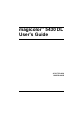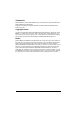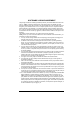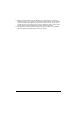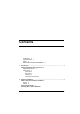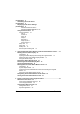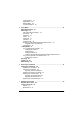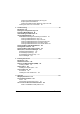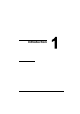magicolor 5430 DL User’s Guide ® 4138-7743-02A 1800760-001B
Trademarks KONICA MINOLTA and the KONICA MINOLTA logo are trademarks or registered trademarks of KONICA MINOLTA HOLDINGS, INC. magicolor is a trademark or registered trademark of KONICA MINOLTA PRINTING SOLUTIONS U.S.A., INC. Copyright Notice Copyright © 2004 KONICA MINOLTA BUSINESS TECHNOLOGIES, INC., Marunouchi Center Building, 1-6-1 Marunouchi, Chiyoda-ku, Tokyo, 100-0005, Japan. All Rights Reserved.
SOFTWARE LICENSE AGREEMENT This package contains the following materials provided by Konica Minolta Business Technologies, Inc. (KMBT): software included as part of the printing system, the digitally-encoded machine-readable outline data encoded in the special format and in the encrypted form (“Font Programs”), other software which runs on a computer system for use in conjunction with the Printing Software (“Host Software”), and related explanatory written materials (“Documentation”).
11. Notice to Government End Users: The Software is a “commercial item,” as that term is defined at 48 C.F.R.2.101, consisting of “commercial computer software” and “commercial computer software documentation,” as such terms are used in 48 C.F.R. 12.212. Consistent with 48 C.F.R. 12.212 and 48 C.F.R. 227.7202-1 through 227.7202-4, all U.S. Government End Users acquire the Software with only those rights set forth herein. 12.
Contents Trademarks 2 Copyright Notice 2 Notice 2 SOFTWARE LICENSE AGREEMENT 3 1 Introduction ....................................................................................................... 1 Getting Acquainted with Your Printer 2 Space Requirements 2 Printer Parts 3 Front View 3 Rear View 4 Accessory 4 Front View with Options 4 2 Software Installation .........................................................................................
(For Windows) 8 Uninstalling the Printer Driver (For Windows) 9 Displaying Printer Driver Settings (For Windows) 9 Windows XP/Server 2003 9 Windows 2000/Me/98SE/NT 4.0 10 Using the Printer Driver 10 Common Buttons 10 OK 10 Cancel 10 Apply 10 Help 10 Easy Set 11 Page Layout 11 Printer Figure 11 Setup Tab 11 Paper Tab 11 Quality Tab 12 Device Options Setting Tab 12 3 Using the Windows Status Display and Printer Status Monitor Center .....
Language Menu 25 Engine Menu 25 Network Menu 28 Consumables Menu 29 5 Using Media .....................................................................................................
Cleaning the Media Feed Rollers (All Trays) 83 Duplex Option Feed Rollers 84 Cleaning the Media Transfer Rollers for Tray 2 and 3 85 Cleaning the Laser Lens of the Printer 86 8 Troubleshooting ..............................................................................................
Introduction
Getting Acquainted with Your Printer Space Requirements To ensure easy operation, supply replacement and maintenance, adhere to the recommended space requirements detailed below. 480 mm (18.9") 957 mm (37.7") 337 mm (13.3") " 2 60 mm (2.4") 440 mm (17.3") 420 mm (16.5") 110.5 mm 110.5 mm (4.4") (4.4") 683 mm (26.9") 22 mm (0.9") 727 mm (28.6") 520 mm (20.5") 100 mm (3.9") The options appear shaded in the above illustration.
Printer Parts The following drawings illustrate the parts of your printer referred to throughout this guide, so please take some time to become familiar with them.
Rear View 6 1—Power switch 2—Ozone filter 3—Power connection 1 4—10Base-T/100Base-TX (IEEE 802.
Software Installation
Utilities and Documentation CD-ROM Drivers Drivers Printer Driver for Windows XP/Server 2003/2000 Printer Driver for Windows Me/98SE Printer Driver for Windows NT 4.0 Printer Driver for Macintosh OS X " Use/Benefit These drivers give you access to all of the printer features, including finishing, advanced layout. See also “Displaying Printer Driver Settings (For Windows)” on page 9. For details of the Macintosh printer driver, refer to the magicolor 5430 DL Reference Guide.
System Requirements Personal computer Pentium 2 400 MHz (Pentium 3 500 MHz or higher is recommended.) Operating System – Microsoft Windows XP Home Edition/Professional, Windows Server 2003, Windows 2000, Windows Me, Windows 98SE, Windows NT 4.0 – Mac OS X v10.
Selecting Driver Options/Defaults (For Windows) Before you start working with your printer, you are advised to verify/change the default driver settings. Also, in case you have options installed, you should “declare” the options in the driver. 1 Choose the driver’s properties as follows: – (Windows XP/Server 2003) From the Start menu, choose Printers and Faxes to display the Printers and Faxes directory. Right-click the KONICA MINOLTA magicolor 5430DL printer icon and choose Printing Preferences.
7 Click Apply. " 8 9 10 Depending on the version of the operating system, Apply may not appear. If this is the case, continue with the next step. Select the Paper tab. Select the default settings for your printer, such as the default media format you use. Click Apply. Click OK to exit from the Properties dialog box. Uninstalling the Printer Driver (For Windows) This section describes how to uninstall the magicolor 5430 DL Printer Driver if necessary.
Windows 2000/Me/98SE/NT 4.0 1 2 From the Start menu, point to Settings, and then click Printers to display the Printers directory. Display the printer driver settings: Windows 2000—Right-click the KONICA MINOLTA magicolor 5430DL printer icon and choose Printing Preferences. Windows Me/98SE—Right-click the magicolor 5430DL printer icon and choose Properties, then select Printer Properties. Windows NT 4.0—Right-click the KONICA MINOLTA magicolor 5430DL printer icon and choose Document Defaults.
Easy Set To save the current settings, enter a name, and then click Save. Afterward, the saved settings can be selected from the drop-down list. Select Default from the drop-down list to reset the functions in all tabs to display to their default values. Page Layout Check this option button to display a sample of the page layout in the figure area. Printer Figure Check this option button to display an image of the printer (with all installed options) in the figure area.
Turn on/off the Transmit Once function Print using a form overlay Create/edit a form overlay Quality Tab The Quality tab allows you to Switch between color and monochrome printing Specify color matching (Images, Graphics and Text) Specify the resolution for the printout Control the tones of an image (Contrast) Control the darkness of an image (Brightness) Control the color purity of an image (Saturation) Control the clarity of an image (Sharpness) Device Options Setting Tab The Device
Using the Windows Status Display and Printer Status Monitor Center
Working with the Status Display Introduction The Status Display shows information about the current status of the printer. Opening the Status Display and Showing the Supplies Status Use one of the following steps to open the Status Display: Windows XP/Server 2003—From the Start menu, choose All Programs, KONICA MINOLTA, magicolor 5430DL Utilities, and then magicolor 5430DL Status. Windows 2000/Me/98SE/NT 4.
Select Popup Message—Allows you to choose which message(s) you want to bring to the foreground when that particular condition occurs with the printer. Printer Information—Allows you to check various information such as the number of prints. Supplies Status—Displays the usage status (approximate percentage remaining) of each toner cartridge.
Working With the Printer Status Monitor Center Introduction Printer Status Monitor Center is an application that shows the status of multiple printing devices connected to the host through local ports (LPT and USB) or network ports. Printer Status Monitor Center locates network printing devices by using the Service Location Protocol (SLP), and only supports printing devices responding to KONICA MINOLTA–specific SLP and PJL queries such as magicolor 2300 DL and magicolor 5430 DL.
Using the Printer Status Monitor Center Printer Name—Displays the model name of the local printer or printer on the network together with a printer icon. The printer icon changes color according to the connection and printer status. A red icon indicates an error, a yellow icon indicates a warning, and a green icon indicates normal operation. Depending on the setting in the Options dialog box, Status Display or PageScope Web Connection appears when you double-click the printer name.
Options Status Monitor Application for Network Printers Specify whether Status Display or PageScope Web Connection appears when the name of the printer in the screen is double-clicked. The default setting is Status Display. This setting only applies to network printers. Timeout Two timeout intervals can be specified.
Printer Control Panel and Configuration Menu
About the Control Panel The control panel, located on the top of the printer, allows you to direct the printer’s operation. In addition, it displays the current status of the printer, including any condition that needs your attention. 4 5 6 1 MESSAGE WINDOW 2 3 8 7 Control Panel Indicators and Keys No. 20 Indicator Off On 1 The printer is not ready to accept data. The printer is ready to accept data. 2 No problem.
No. Key 3 Function Cancels the currently displayed menu or menu choice Allows you to cancel one or all print jobs that are currently being printed or processed: 1. Press the Cancel key. 2. Press the Right or Left keys to select either JOB CANCEL/CURRENT JOB or JOB CANCEL/ALL JOBS. 3. Press the Select key. The print job(s) is cancelled.
Toner Supply Indicators The indicators shown below will appear, indicating the amount of toner that remains in the yellow (Y), magenta (M), cyan (C), and black (K) toner cartridges. RE ADY Configuration Menu Overview The menus with settings that can be set from the control panel of the magicolor 5430 DL are structured as shown below.
Configuration Menu READY MENU SPECIAL PAGES MENU LANGUAGE MENU ENGINE PRINT CONFIG PAGE TOTAL FACE COUNT xxxxxx PRINT TEST PAGES COLOR FACE COUNT xxxxxx PRINT MENU MAP BW FACE COUNT xxxxxx LANGUAGE SET ENGLISH CONTROLLER VER. xx.xxx LANGUAGE SET FRENCH ENGINE VER.
MENU NETWORK DHCP:xx BOOTP:xx IP ADDRESS xxx.xxx.xxx.xxx SUBNET MASK xxx.xxx.xxx.xxx GATEWAY xxx.xxx.xxx.xxx MAC ADDRESS 00206Bxxxxxx HTTP:xx SNMP:xx FORCED MODES: * SPEED/DUP/NEG. MENU CONSUMABLE USAGE BLACK TONER xx% REMAINING CYAN TONER xx% REMAINING MAGENTA TONER xx% REMAINING YELLOW TONER xx% REMAINING * Some older network hubs with fixed communication modes do not communicate properly with automatically configured devices.
Special Pages Menu PRINT CON- Print the configuration page. FIG PAGE PRINT TEST Print the test page. PAGES PRINT MENU Print the menu map. MAP Language Menu ENGLISH/FRENCH/ GERMAN/ITALIAN/ PORTUGUESE/ SPANISH/CZECH/ JAPANESE The display language of the message window can be changed to the required language. The default setting is English. Engine Menu TONER EMPTY Settings STOP / CONTINUE When set to CONTINUE, printing continues even if the toner cartridge is empty.
AUTO CONTINUE Settings ON / OFF When set to ON, the printer continues printing if the correct size media is not loaded in the specified tray. When set to OFF, the printer stops and displays a message indicating that media should be loaded into the specified tray if the specified tray runs out of media. TRAY CHAINING Settings ON / OFF When set to ON, the printer automatically switches to a different tray containing media of the same size and type, if the specified tray runs out of media.
Use this submenu to view information related to the engine. ENGINE SERVICE TOTAL FACE The number of page faces that have been printed to date. COUNT COLOR FACE The number of color page faces that have been printed to date. COUNT BW FACE COUNT The number of monochrome page faces that have been printed to date. CONTROLLER VER. The current controller firmware version. ENGINE VER. The printer engine firmware version. SERVICE DIMM TEST Verifies the DIMM by performing a DIMM test. Verifies the SDRAM.
Network Menu If the printer is connected to a network, the following settings should be specified. For details about each setting, contact your network administrator. DHCP Settings DHCP SET:ON BOOTP SET:OFF DHCP SET:OFF BOOTP SET:ON DHCP SET:OFF BOOTP SET:OFF If there is a DHCP server on the network, specify whether the IP address is automatically assigned by the DHCP server and other network information is loaded (can be set to ON or OFF).
SNMP Settings ON / OFF SNMP is a scalable, distributed management suite for managing small to large size networks. SNMP can be set to ON or OFF. FORCED MODES Settings SPEED/DUP/NEG. - AUTO/FULL/ON - 100M/AUTO/ON - 100M/FULL/OFF - 100M/HALF/OFF - 10M/FULL/ON - 10M/HALF/ON : - AUTO/AUTO/ON AUTO/HALF/ON 100M/FULL/ON 100M/HALF/ON 10M/AUTO/ON 10M/FULL/OFF 10M/HALF/OFF SPEED indicates the network transmission speed.
Using Media
Media Specifications What types and sizes of media can I load? Media Media Size Inch Tray* Duplex Millimeter A4 8.2 x 11.7 210.0 x 297.0 1/2/3 A5 5.9 x 8.3 148.0 x 210.0 1 Yes No B5 (JIS) 7.2 x 10.1 182.0 x 257.0 1/2/3 Yes Executive 7.25 x 10.5 184.0 x 267.0 1/2/3 Yes Folio 8.3 x 13.0 210.0 x 330.0 2/3 Yes Foolscap 8.0 x 13.0 203.2 x 330.2 2/3 Yes Kai 16 7.3 x 10.2 185.0 x 260.0 1 Yes Kai 32 5.1 x 7.3 130.0 x 185.0 1 No 16 K 7.7 x 10.6 195.0 x 270.
Media Types Before purchasing a large quantity of special media, do a trial printing with the same media and check the print quality. Keep media on a flat, level surface in its original wrapper until it is time to load it. For a list of approved media, refer to printer.konicaminolta.com. Plain Paper (Recycled Paper) Capacity Tray 1 250 sheets of 80 g/m2 (22 lb) paper; capacity (multipurpose) for other weights varies accordingly.
" Keep media between 35% and 85% relative humidity. Toner does not adhere well to moist or wet paper.
Envelopes Print on the front (address) side only. Some parts of the envelope consist of three layers of paper—the front, back, and flap. Anything printed in these layered regions may be lost or faded.
Labels A sheet of labels consists of a face sheet (the printing surface), adhesive, and a carrier sheet: The face sheet must follow the plain paper specification. The face sheet surface must cover the entire carrier sheet, and no adhesive should come through on the surface. You can print continuously with label sheets. However, this could affect the media feed, depending on the media quality and printing environment. If problems occur, stop the continuous printing and print one sheet at a time.
Are precut or perforated OK to use Do not use Shiny backed paper Full-page labels (uncut) Letterhead Format letterhead data within your application. Try printing your data on a sheet of plain paper first to check placement. Capacity Orientation Driver Media Type Weight Duplexing Tray 1 Tray 2 and 3 Face up Letterhead Up to 250 sheets, depending on their size and thickness Not supported 60–90 g/m² (16–24 lb) See page 32 for supported sizes (face up—top of page first).
Use postcards that are Recommended for laser printers DO NOT use postcards that are Coated Designed for inkjet printers Precut or perforated Preprinted or multicolored (may result in media misfeeds) " If the postcard is warped, press on the warped area before putting it in Tray 1. Transparencies " " " " Do not fan transparencies before loading them. Resulting static electricity may cause printing errors.
" If you have problems feeding 20 sheets, try loading only 1–10 sheets at a time. Loading a large number of transparencies at one time may cause static buildup, thus causing feeding problems.
Imageable Area—Envelopes Envelopes have a nonguaranteed imageable area that varies with envelope type. " The envelope print orientation is determined by your application. Nonimageable area 4 mm (0.157") Nonguaranteed area Guaranteed area Page Margins Margins are set through your application. Some applications allow you to set custom page sizes and margins while others have only standard page sizes and margins from which to choose.
Loading Media How do I load media? Take off the top and bottom sheets of a ream of paper. Holding a stack of approximately 200 sheets at a time, fan the stack to prevent static buildup before inserting it in a tray. " Do not fan transparencies. Note Although this printer was designed for printing on a wide range of media types, it is not intended to print exclusively on a single media type except plain paper.
2 3 4 42 Press down on the media pressure plate to lock it into place. Slide the media guides to provide more space between them. Load the paper face up in the tray.
" 5 6 Do not load above the mark. Up to 250 sheets (80 g/m2 [22 lb]) of plain paper can be loaded into the tray at one time. Slide the media guides against the edges of the paper. Close Tray 1.
Other Media When loading media other than plain paper, set the media mode (for example, Envelope, Label, Thick Stock 1, Thick Stock 2, or Transparency) in the driver for optimum print quality. Loading Envelopes 1 2 3 44 Pull out Tray 1. Remove any media in the tray. Press down on the media pressure plate to lock it into place.
4 5 Slide the media guides to provide more space between them. Load the envelopes flap side down in the tray. " " " Before loading envelopes, press them down to make sure that all air is removed, and make sure that the folds of the flaps are firmly pressed, otherwise the envelopes may become wrinkled or a media misfeed may occur. Up to 10 envelopes can be loaded into the tray at one time.
6 7 8 46 Slide the media guides against the edges of the envelopes. Close Tray 1. Pull the lever, and then open the right side cover.
9 10 Open the door at the side of the right side cover. Turn the two dials on the fuser unit to the setting for envelopes.
11 12 Close the door at the side of the right side cover. Close the right side cover. " 48 Before printing on plain paper, be sure to return the dials on the fuser unit to the setting for plain paper.
Loading Label Sheets/Postcards/Thick Stock/ Transparencies 1 2 3 Pull out Tray 1. Remove any media in the tray. Press down on the media pressure plate to lock it into place.
4 5 Slide the media guides to provide more space between them. Load the media face up in the tray. " 6 50 Up to 20 sheets can be loaded into the tray at one time. Slide the media guides against the edges of the media.
7 Close Tray 1. Tray 2 and 3 (Optional Lower Feeder Units) Loading Plain Paper 1 2 Pull out Tray 2 (Tray 3). Press down on the media pressure plate to lock it into place.
3 4 Slide the media guides to provide more space between them. Load the paper face up in the tray. " 52 Do not load above the mark. Up to 500 sheets (80 g/m2 [22 lb]) of plain paper can be loaded into the tray at one time.
5 6 Slide the media guides against the edges of the paper. Close Tray 2 (Tray 3).
Duplexing Select paper with high opacity for duplex (2-sided) printing. Opacity refers to how effectively paper blocks out what is written on the opposite side of the page. If the paper has low opacity (high translucency), then the printed data from one side of the page will show through to the other side. Check your application for margin information. For best results, print a small quantity to make sure the opacity is acceptable.
If “Booklet Left Binding” is selected, the pages can be folded as a left-bound booklet. 2 1 1 If “Booklet Right Binding” is selected, the pages can be folded as a right-bound booklet. 1 2 3 3 3 1 2 3 1 Load plain paper into the tray. From the printer driver, specify the layout for duplex printing. Click OK. " With autoduplexing, the back side is printed first, and then the front side is printed. Output Tray All media is output to the face-down output tray on top of the printer.
Media Storage How do I store media? Keep media on a flat, level surface in its original wrapper until it is time to load it. Media that has been stored for a long time out of its packaging may dry up too much and cause misfeeding. If media has been removed from its wrapper, place it in its original packaging and store in a cool, dark place on a level surface.
Replacing Consumables
Replacing Consumables Note Failure to follow instructions as outlined in this manual could result in voiding your warranty. Refilled Toner Cartridges Note Do not use refilled toner cartridges. Any damage to the printer or quality problems caused by a refilled toner cartridge will void your warranty. No technical support is provided to recover from these problems. About Toner Cartridges Your printer uses four toner cartridges: black, yellow, magenta, and cyan.
When replacing the toner cartridge, refer to the following table. Use the toner cartridge listed for your specific printer. Printer behavior will be severely affected if a unspecified toner cartridge is used.
Note Do not hold a toner cartridge vertically. Do not touch the OPC drum surface. This could lower image quality. Keep toner cartridges: In their packaging until you’re ready to install them. In a cool, dry location away from sunlight (due to heat). The maximum storage temperature is 35° C (95° F) and the maximum storage humidity is 85% (noncondensing). If the toner cartridge is moved from a cold place to a warm, humid place, condensation may occur, degrading print quality.
Replacing a Toner Cartridge Note Be careful not to spill toner while replacing a toner cartridge. If toner spills, immediately wipe it off with a soft, dry cloth. When the message TONER EMPTY appears, follow the steps below to replace the toner cartridge. As an example, the following procedure describes the operation for the yellow toner cartridge. 1 2 3 Check the message window to see which color of toner is empty. Open the printer’s front cover.
4 Grasp the handle as shown in the illustration, and then slide the cartridge all the way out of the printer. Note Dispose of the toner cartridge according to your local regulations. Do not burn the toner cartridge. 5 6 Check the color of the new toner cartridge to be installed. Shake the cartridge a few times to distribute the toner. " Make sure that the OPC drum cover is securely attached before shaking the cartridge.
7 8 9 Lift the OPC drum cover on the toner cartridge toward you. Slide the OPC drum cover off of the toner cartridge. Holding the toner cartridge by its handle, slide the cartridge into the printer.
10 11 12 Lower the handle, and then slide the cartridge the rest of the way into the printer until it locks into place. Remove the protective film from the toner cartridge by slowly pulling it straight out. Close the front cover. " 64 If the toner cartridge is not fully inserted, the front cover cannot be closed.
" The printer must complete a 75-second calibration cycle after the toner cartridge has been replaced. If you open the front cover before the message READY appears, the printer stops and repeats the calibration cycle. Replacing the Waste Toner Bottle When the waste toner bottle becomes full, the message WASTE BOTTLE FULL appears in the message window. The printer stops and will not start again until the waste toner bottle is replaced. 1 2 Open the printer’s front cover.
3 Slowly slide the waste toner bottle all the way out. " 4 5 Be careful not to spill any toner. Remove the cap attached to the side of the waste toner bottle, and then attach it at the position shown in the illustration. Dispose of the waste toner bottle. Note Dispose of the waste toner bottle according to your local regulations. Do not burn the waste toner bottle. 6 Prepare a new waste toner bottle.
7 8 Slide the waste toner bottle all the way into the printer. Turn the dial clockwise until the waste toner bottle is in the locked position. Unlock 9 Lock Close the front cover. " If the waste toner bottle is not fully inserted or if the dial is not locked, the front cover cannot be closed.
Replacing the Transfer Roller When the time to replace the transfer roller is reached, the message TRANS.ROLLER END appears. Printing can continue even after this message appears; however, since the print quality is reduced, the transfer roller should be replaced immediately. When replacing the transfer roller, also replace the ozone filter. A new ozone filter is included with the new transfer roller. Replacing the Transfer Roller 1 68 Pull the lever, and then open the right side cover.
2 3 4 While pushing the levers to the inside, move the roller presser toward you. While continuing to press the levers, remove the transfer roller. Prepare a new transfer roller.
5 6 70 While pressing the levers, insert the shaft of the transfer roller into the bearings. Move the levers away from you until it snaps into place.
7 8 9 Close the right side cover. Reset the counter in the ENGINE/SERVICE/RESET COUNTER TRANSFER ROLLER menu. Replace the ozone filter, using the following procedure. Replacing the Ozone Filter 1 2 Remove the ozone filter from the printer. Slide the new ozone filter into the printer until it snaps into place.
Replacing the Transfer Belt Unit When the time to replace the transfer belt unit is reached, the message TRANSFER END appears. Printing can continue even after this message appears; however, since the print quality is reduced, the transfer belt unit should be replaced immediately. 1 2 Open the printer’s front cover. Turn the dial to unlock the waster toner bottle.
3 4 Pull out the waste toner bottle and the toner cartridges for about 10 cm (4"). Using a coin, remove the screws on the left side cover. " 5 Be careful not to lose the screws. Remove the left side cover.
6 7 8 Open the right side cover, and then use a coin to loosen the screws securing the transfer belt unit. From the side where the left side cover was removed, hold the arm, and then carefully pull out the transfer belt unit. Prepare a new transfer belt unit. " 74 Be careful not to touch the surface of the belt.
9 10 Insert the new transfer belt unit along the rails. Fully insert the transfer belt unit.
11 12 13 From the right side cover side, tighten the screws to secure the transfer belt unit and then close the right side cover. Insert the waste toner bottle and the toner cartridges all the way in until they snap into place. Turn the dial to lock the waste toner bottle into place.
14 15 16 Attach the left side cover, and then tighten the screws. Close the front cover. Reset the counter in the ENGINE/SERVICE/RESET COUNTER TRANSFER UNIT menu.
Maintaining the Printer
Maintaining the Printer CAUTION Read all caution and warning labels carefully, making sure to follow any instructions contained in them. These labels are located on the inside of the printer’s covers and the interior of the printer body. Handle the printer with care to preserve its life. Abuse may cause damage and void your warranty. If dust and paper scraps remain on the inside or outside of the printer, printer performance and print quality will suffer, so the printer should be cleaned periodically.
Do not leave the printer’s covers open for any length of time, especially in well-lit places; light may damage the toner cartridges. Do not open the printer during printing. Do not tap media stacks on the printer. Do not lubricate or disassemble the printer. Do not tilt the printer. Do not touch the electrical contacts, gears, or laser devices. Doing so may damage the printer and cause the print quality to deteriorate. Keep media in the output tray at a minimum level.
If you get toner on your skin, wash it off with cool water and a mild soap. CAUTION If you get toner in your eyes, wash it out immediately with cool water and consult a doctor. Make sure any parts removed during cleaning are replaced before you plug in the printer. Cleaning the Printer CAUTION Be sure to turn off the printer and unplug the power cord before cleaning.
Media Rollers The accumulation of paper dust and other debris on the media rollers can cause media-feeding problems. Cleaning the Media Feed Rollers (All Trays) 1 2 3 Pull out the tray. Clean the media feed rollers by wiping them with a soft, dry cloth. Close the tray.
Duplex Option Feed Rollers 1 2 3 84 Open the duplex cover. Clean the feed rollers by wiping them with a soft, dry cloth. Close the duplex cover.
Cleaning the Media Transfer Rollers for Tray 2 and 3 1 2 3 Open the right side cover of Tray 2 (Tray 3). Clean the media transfer rollers by wiping them with a soft, dry cloth. Close the right side cover of Tray 2 (Tray 3).
Cleaning the Laser Lens of the Printer This printer is constructed with four laser lenses. Clean all lenses as described below. 1 2 3 Open the printer’s front cover. Align the marks at the bottom of the toner cartridge, insert the laser lens cleaning tool between the waste toner bottle and the yellow toner cartridge with the cleaning pad pointing down, and then slide it back and forth 2 or 3 times. Clean between each of the toner cartridges in the same way.
Troubleshooting
Introduction This chapter provides information to aid you in resolving printer problems you may encounter, or at least guide you to the proper sources for help.
Preventing Media Misfeeds Make sure that... Media matches the printer specifications. Media is flat, especially on the leading edge. The printer is on a hard, flat, level surface. You store media in a dry location away from moisture and humidity. You remove transparencies from the output tray immediately after printing to avoid static buildup.
Understanding the Media Path Understanding the printer’s media path will help you locate media misfeeds.
Clearing Media Misfeeds To avoid damage, always remove misfed media gently, without tearing it. Any pieces of media left in the printer, whether large or small, can obstruct the media path and cause further misfeeds. Do not reload media that has misfed. Note The image is not fixed on the media before the fusing process. If you touch the printed surface, the toner may stick to your hands, so be careful not to touch the print face when removing the misfed media.
Media Misfeed Messages and Clearing Procedures Media Misfeed Message Page Reference MEDIA JAM TRAY 1 Page 92 MEDIA JAM TRAY 2 Page 96 MEDIA JAM TRAY 3 Page 96 MEDIA JAM DUPLEX LOWER Page 98 MEDIA JAM DUPLEX UPPER Page 98 MEDIA JAM FUSER Page 99 MEDIA JAM TRANSFER ROLLER Page 102 Clearing a Media Misfeed in Tray 1 1 92 Pull the lever, and then open the right side cover.
2 Carefully pull out the misfed media. CAUTION The area around the fuser unit is extremely hot. Touching anything other than the indicated levers and dials may result in burns. If you get burned, immediately cool the skin under cold water, and then seek professional medical attention.
Note Decreased print quality may result if the surface of the image transfer belt or the transfer roller is touched. Be careful not to touch the surface of the image transfer belt or transfer roller. 3 94 Close the right side cover.
4 5 Pull out Tray 1, and then remove all media from the tray. Fan the media you removed and then align it well. " 6 Load the media face up in Tray 1. " " 7 If transparencies are loaded, do not fan them; otherwise, static electricity may be produced, resulting in another media misfeed. " Make sure that the media is flat. Do not load paper above the mark. Do not load more than 10 envelopes or 20 sheets of labels, postcards, thick stock, or transparencies at one time.
Clearing a Media Misfeed in Tray 2 and 3 1 2 3 96 Open the right side cover of Tray 2 (Tray 3). Carefully pull out the misfed media. Close the right side cover of Tray 2 (Tray 3).
4 5 6 7 Pull out Tray 2 (Tray 3), and then remove all paper from the tray. Fan the paper you removed and then align it well. Load the paper face up in Tray 2 (Tray 3). " " " Make sure that the paper is flat. Do not load paper above the mark. Slide the media guides against the edges of the paper. Close Tray 2 (Tray 3).
Clearing a Media Misfeed from the Duplex Option 1 2 3 98 Open the duplex cover. Carefully pull out the misfed media. Close the duplex cover.
Clearing a Media Misfeed from the Fuser Unit 1 2 Pull the lever, and then open the right side cover. Push up the levers of the fuser unit cover, and then open the cover.
3 Carefully pull out the misfed media. CAUTION The area around the fuser unit is extremely hot. Touching anything other than the indicated levers and dials may result in burns. If you get burned, immediately cool the skin under cold water, and then seek professional medical attention.
Note Decreased print quality may result if the surface of the image transfer belt or the transfer roller is touched. Be careful not to touch the surface of the image transfer belt or transfer roller. 4 Push down the levers.
5 Close the right side cover. Clearing a Media Misfeed from the Transfer Roller 1 102 Pull the lever, and then open the right side cover.
2 Carefully pull out the misfed media. CAUTION The area around the fuser unit is extremely hot. Touching anything other than the indicated levers and dials may result in burns. If you get burned, immediately cool the skin under cold water, and then seek professional medical attention.
Note Decreased print quality may result if the surface of the image transfer belt or the transfer roller is touched. Be careful not to touch the surface of the image transfer belt or transfer roller. 3 104 Close the right side cover.
Solving Problems with Media Misfeeds " Frequent misfeeds in any area indicate that area should be checked, repaired, or cleaned. Repeated misfeeds may also happen if you’re using unsupported print media. Symptom Cause Solution Several sheets go through the printer together. The front edges of the media are not even. Remove the media and even up the front edges, then reload it. The media is moist from humidity. Remove the moist media and replace it with new, dry media.
Symptom Cause Solution Media is misfeeding. The media is not cor- Remove the misfed media and reposirectly positioned in tion the media properly in the tray. the tray. The number of sheets Remove the excess media and reload in the tray exceeds the correct number of sheets in the the maximum tray. allowed. The media guides are Adjust the media guides in the tray to not correctly adjusted match the size of the media. to the media size.
Symptom Cause Solution Media is misfeeding. Transparencies have Remove the transparencies and load collected static elec- them in the tray one sheet at a time. tricity in the tray. Do not fan transparencies before loading them. Unsupported media (wrong size, thickness, type, etc.) is being used. Use KONICA MINOLTA-approved media. The media roller is dirty. Clean the media supply roller. See “Media Specifications” on page 32 for supported size. For more details, refer to “Media Rollers” on page 83.
Solving Other Problems " For details on consumables, access www.q-shop.com. Symptom Cause Solution Printer The power cord is not Turn off the printer, confirm that the power is not correctly plugged into power cord is correctly plugged into the on. the outlet. outlet, and then turn on the printer. Something is wrong Plug another electrical appliance into with the outlet conthe outlet and see whether it operates nected to the printer. properly. The power switch is not correctly turned on (I position).
Symptom Cause Solution Printing takes too much time. The printer is set to a slow printing mode (for example, thick stock or transparency). It takes more time to print with special media. When using regular paper, make sure that the media type is set properly in the driver. The printer is set to power saving mode. It takes time for printing to start in power saving mode. If you do not want to use this mode, disable it. The job is very complex. Wait. No action needed.
Symptom Cause Not all pages The tray is empty. print. A document is printed with an overlay file which has been created by a non-magicolor 5430 DL driver. Solution Check that the trays are loaded with media, in place, and secure. Print the overlay file using a magicolor 5430 DL driver from the magicolor 5430 DL Utilities and Documentation CD-ROM. Printer resets or turns off frequently.
Symptom Cause Solution With N-up on Both the driver and For N-up on multiple copies, choose multiple cop- the application have Collate only in the driver’s Paper Tab. ies, the out- been set for collation. Do not set collation in the application. put is incorrect. Booklet Left Both the driver and and Right the application have Binding out- been set for collation. put is incorrect. For Booklet Left Binding and Booklet Right Binding, choose Collate only in the driver’s Paper Tab.
Solving Problems with Printing Quality Symptom Cause Solution Nothing is printed, or there are blank spots on the printed page. One or more of the toner cartridges are defective. Remove the toner cartridge and check for damage. If it is damaged, replace it. The printer driver is not set correctly. Select the proper setting in the printer driver to switch from transparencies to plain paper. The media is moist from humidity. Adjust the humidity for media storage.
Symptom Cause Image is too Laser lens is dirty. light; there is The media is moist low image from humidity. density. There is not much toner left in the cartridge. Solution Clean the laser lens. Remove the moist media and replace with new, dry media. Replace the toner cartridge. One or more of the toner cartridges are defective. Remove the toner cartridge and check for damage. If it is damaged, replace it. Media type is set incorrectly.
Symptom Cause Solution The print or One or more of the color density toner cartridges are is uneven. defective or low. The printer is not level. Irregular The media is moist print or mot- from humidity. tled image appears. There is insufficient fusing or the image comes off when rubbed. 114 Install new toner cartridges. Put the printer on a flat, hard, level surface not to exceed ±1° slant in any direction. Adjust the humidity in the media storage area.
Symptom Cause There are toner smudges or residual images. One or more of the Remove the toner cartridge and check toner cartridges are for damage. If it is damaged, replace it. defective or installed incorrectly. There are toner smudges on the back side of the page (whether or not it has been duplexed). The media transfer roller is dirty. Clean the media transfer roller. The media path is dirty with toner. Print several blank sheets and the excess toner should disappear.
Symptom Cause Solution Image defects. The laser lens is dirty. Clean the laser lens. The toner cartridge is Remove the toner cartridge and check leaking. for damage. If it is damaged, replace it. The toner cartridge is Remove the toner cartridge with the defective. color causing the abnormal image. Replace it with a new toner cartridge. Lateral lines The printer is not or bands level. appear on image. The media path is dirty with toner. Colors look drastically wrong.
Symptom Cause Solution Line art does The line art setting for not print in 2400 x 600 dpi color. requires Color Matching to be turned off. In the driver, go to Properties/Quality and choose Off in the Color Matching. The color One or more of the has a poor toner cartridges are reproduction defective. or has poor color density. Remove the toner cartridge and check for damage. If it is damaged, replace it. If you want color, lower the resolution to 1200 x 600 or 600 x 600.
Status, Error, and Service Messages Status, error, and service messages are displayed in the control panel message window. They provide information about your printer and help you locate many problems. When the condition associated with a displayed message has changed, the message is cleared from the window. Standard Status Messages 118 This message... means... CALIBRATING After replacing the toner car- No action needed.
Error Messages (Warning) This message... means... FUSER LIFE END The fuser unit has Contact Technical Supreached the end of its port with the error inforlife. mation. do this... FUSER LIFE LOW The fuser unit is near If necessary, contact the end of its life. Technical Support with the error information. SIZE MISMATCH Size mismatch occurs Load the correct media size. when AUTO CONTINUE (Engine menu) is set to ON. TONER EMPTY X The X toner cartridge Replace the toner caris empty. tridge.
120 This message... means... do this... TRANS.ROLLER LOW The transfer roller is Prepare a new transfer near the end of its life. roller. TRAY X EMPTY Tray X (Tray 1, 2, or Load media into the 3) was specified with specified tray. the printer driver for printing, but Tray X is empty. UNSUPPORTED DIMM Unsupported DIMM is Check the DIMM specifiinstalled. cations and install a supported DIMM. WASTE:NEAR FULL The waste toner bottle is nearly full. Prepare a new waste toner bottle.
Error Messages (Operator Call) This message... means... COVER OPEN DUPLEX Duplex cover is open. Close the duplex cover. do this... COVER OPEN FRONT The printer’s front cover is open. Close the front cover. COVER OPEN SIDE The printer’s right side cover is open. Close the right side cover. COVER OPEN TRAY X The right side cover of Tray X (Tray 2 or 3) is open. Close the right side cover of the tray.
This message... means... do this... FUSER NOT ATTACHED The fuser unit is not installed. Contact Technical Support with the error information. MEDIA JAM DUPLEX LOWER Media has misfed in the duplex option. Locate and remove the misfeed. MEDIA JAM DUPLEX UPPER Media has misfed in the duplex option. MEDIA JAM FUSER Media has misfed leaving the fuser area. MEDIA JAM TRANSFER ROLLER Media has misfed in the transfer roller area.
This message... means... do this... REPLACE TONER X The X toner cartridge Replace the toner caris empty. tridge. (Appears when ENGINE/TONER EMPTY STOP is set) SIZE/TYPE ERROR Unsupported media (wrong size, thickness, type, etc.) is being used. Load the correct media size and type. SIZE/TYPE ERROR DUPLEX Media not compatible Use the correct media with duplex printing. size and type when duplexing. TONER LIFE END X The X toner cartridge Replace the toner caris completely empty. tridge.
Service Messages These messages indicate a more serious fault that can only be corrected by a customer service engineer. If one of these messages appears, turn the printer off, then turn it on again. If the problem persists, contact your local vendor or authorized service provider. This service message... means... do this... ERROR AIDC SENSOR AIDC sensor error. Contact Technical Support with the error information. ERROR COMMUNICATION A communication error occurred in the USB or Ethernet interface.
Installing Accessories
Introduction Note Use of accessories not manufactured or supported by KONICA MINOLTA will void your warranty. " This chapter provides information about the following accessories. Dual In-Line Memory Module (DIMM) 512 MB DIMM (Buffered) Duplex Option Auto duplexing Lower Feeder Unit 500-sheet tray included Note Installing accessories always requires that the printer and accessories are turned off and unplugged during installation.
Dual In-Line Memory Module (DIMM) " You may need additional memory (DIMM) for complex graphics, and for duplex printing. Dual in-line memory module (or DIMM) is compact circuit board with surface-mount memory chips. Your printer comes with 64 MB SDRAM printer memory on board. However, you can upgrade to a maximum of 512 MB of RAM through the installation of an additional DIMM. Additional memory must be 512 MB DIMM. Your printer comes with one free DIMM slot.
3 4 128 Using a screwdriver, loosen the seven screws. (Do not remove them from the printer.) Slide the panel slightly to the right and lift it off the printer.
5 Insert the new DIMM straight into the DIMM connector until the latches snap into the locked position. Observe the keyed side of the DIMM to align it with the connector. If you cannot snap the DIMM into place, do not force it. Reposition it, making sure that the DIMM is seated completely in the connector. 6 7 8 9 10 Reinstall the panel and tighten the seven screws. Attach the rear cover. Reconnect all interface cables. Reconnect the power cord, and turn on the printer.
Duplex Option Duplex (2-sided) printing can be performed automatically with the duplex option and enough memory installed. See “Duplexing” on page 54. Installing the Duplex Option 1 2 130 Turn off the printer. Remove the cover on the right side cover.
3 4 Remove the door at the side of the right side cover. Prepare the duplex option. " 5 Before installing the duplex option, open the duplex cover, and then check that the knob is positioned as shown in the illustration. Then, close the duplex cover. Attach the duplex option, as shown in the illustration.
6 7 132 Open the duplex cover, and then turn both knobs counterclockwise until they are horizontal to secure the duplex option to the right side cover. Pull the lever, open the right side cover, and then attach the support wire for the duplex option to the printer. 8 Close the right side cover. 9 Install the duplex unit in the driver (Device Options Setting tab).
Lower Feeder Unit You can install up to two optional lower feeder units (Tray 2 and 3). Each lower feeder unit increases your printer’s media feed capacity by 500 sheets.
2 3 Prepare the lower feeder unit. " Open the right side cover of the lower feeder unit. " 4 Be sure to place the lower feeder unit on a level surface. The right side cover of the lower feeder must be opened before the feeder can be installed onto the printer. With another person’s help, place the printer on top of the lower feeder unit, making sure that the positioning pins on the lower feeder unit correctly fit into the holes on the bottom of the printer. 37 kg 81.
5 6 7 8 Using a screwdriver, install the two securing brackets at the rear of the printer. Pull out the trays. Install the two securing brackets at the front of the printer. Close the trays.
9 Attach the transport guide to the right door of Tray 2. " 10 11 136 It is not necessary to attach the transport guide to the right door of Tray 3. Close the right side cover of the lower feeder unit. Install Tray 2 (Tray 3) in the driver (Device Options Setting tab).
Appendix
Safety Specifications Printer Safety standards EMC standards U.S. model UL 60950-1, CSA C22.2 No. 60950-1-03 European model EU Directive 73/23/EEC EU Directive 93/68/EEC EN 60950-1 (IEC 60950) China model GB 4943 U.S. model FCC part 15 subpart B class B ICES-003 European model EU Directive 89/336/EEC EU Directive 93/68/EEC EN 55022 (CISPR Pub. 22) class B EN 61000-3-2 EN 61000-3-3 China model GB 9254 class B, GB 17625.
First print Simplex (600 dpi) Monochrome/Full color: 14.2 seconds for A4 (plain paper) Monochrome/Full color: 14.1 seconds for Letter (plain paper) Duplex (600 dpi) Monochrome/Full color: 22.3 seconds for A4, Letter (plain paper) Print speed Simplex (600 dpi) Monochrome/Full color: 20 pages per minute for A4 (plain paper) Monochrome/Full color: 21 pages per minute for Letter (plain paper) Duplex (600 dpi) Monochrome/Full color: 11.5 pages per minute for A4 (plain paper) Monochrome/Full color: 11.
140 Input capacity Multipurpose cassette Plain paper: 250 sheets Envelope: 10 envelopes Label/Postcard/Thick Stock/Transparency: 20 sheets Optional Lower feeder unit Plain paper: 500 sheets Output capacity Output tray: 250 sheets (A4, Letter) Operating temperature 10 to 35°C (50 to 95°F) Operating humidity 15 to 85% Power supply 110 to 127 V, 50 to 60 Hz 220 to 240 V, 50 to 60 Hz Power consumption 120 V: 1250 W 230 V: 1250 W Amperage 110 to 127 V: 11 A or less 220 to 240 V: 6 A or less Acoust
Consumable Life Expectancy Chart Item Average Life Expectancy Toner cartridge At 5% coverage, using A4/Letter size media Standard In-box Cartridge = 3,000 pages Replacement Cartridge = 6,000 pages (Standard-Capacity) Waste toner bottle At 5% coverage, using A4/Letter size media 32,000 pages (Monochrome) 8,000 pages (Full color) Transfer roller At 5% coverage, using A4/Letter size media 120,000 pages Transfer unit At 5% coverage, using A4/Letter size media 120,000 pages " The values listed in the
Our Concern for Environmental Protection As an ENERGY STAR® Partner, we have determined that this machine meets the ENERGY STAR Guidelines for energy efficiency. What is an ENERGY STAR product? An ENERGY STAR product has a special feature that allows it to automatically switch to a “low-power mode” after a period of inactivity. An ENERGY STAR product uses energy more efficiently, saves you money on utility bills and helps protect the environment.
Index A D Accessories 126 DIMMs 127 Duplex option 130 Lower feeder unit 133 Additional memory 127 Antistatic protection 126 Dual in-line memory module 127 Duplexing 54 Duplex option 130 B E Electrostatic discharge 126 Envelopes 35 Error messages 119 Booklet binding 111 C Configuration menu 22 Consumables Toner cartridge 58 Transfer belt unit 72 Transfer roller 68 Waste toner bottle 65 Control panel 20 Index I Imageable area 39 L Labels 36 Letterhead 37 Loading media 41 Lower feeder unit 133 143
M Maintenance 80 Media Clearing misfeeds 91 Imageable area 39 Loading 41 Path 90 Preventing misfeeds 89 Media misfeed Duplex option 98 Fuser unit 99 Transfer roller 102 Tray 1 92 Tray 2 and 3 96 Media path 90 Media storage 56 Media type Envelopes 35 Labels 36 Letterhead 37 Plain paper 33 Postcards 37 Thick stock 34 Transparencies 38 Message window 20 Messages 118 Misfeed problems 105 Clearing 91 Media path 90 Preventing 89 Preventing media misfeeds 89 Print quality 112 Printer Parts 3 Printer driver 10 Pap