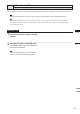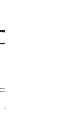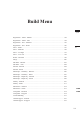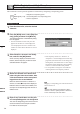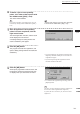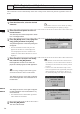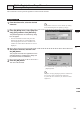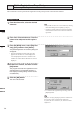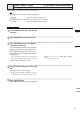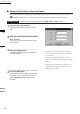Universal Remote User Manual
Table Of Contents
- Safety Symbols
- Notes on this Manual
- Trademarks
- About This Manual and Related Documents
- Safety Precautions
- Software Restrictions
- Notes On Use
- Notes On Storage
- Contents
- Conventions for Command Reference (Chapter 2)
- Chapter 1 Forward
- Chapter 2 Command Reference
- File Menu
- File – New
- File – Open
- File – Save – Elements
- File – Save – Scene
- File – Save as – Elements
- File – Save as – Scene
- File – Import – Elements
- File – Import – Digitizer – One Scan
- File – Import – Digitizer – Step Scan
- File – Import – Digitizer – One Scan
- File – Import – Digitizer – Step Scan
- File – Import – Digitizer – PC Card
- File – Import – Digitizer – PC Card
- File – Import – Digitizer – One Scan
- File – Import – Digitizer – Step Scan
- File – Import – Digitizer – PC Card
- File – Import – Digitizer – One Scan
- File – Import – Digitizer – Step Scan
- File – Import – Digitizer – Easy Align
- File – Import – Digitizer – PSC-1
- File – Export – Elements
- File – Export – Images
- File – Remove Elements
- File – Preferences
- File – Select Digitizer
- File – Exit
- View Menu
- Select Menu
- Edit Menu
- Build Menu
- Build – Registration – Initial – Manual
- Build – Registration – Initial – Auto
- Build – Registration – Fine – Elements
- Build – Registration – Fine – Points
- Build – Move – Points
- Build – Move – Elements
- Build – Move – To Origin
- Build – Move – To X-Y-Z
- Build – Rotate – Elements
- Build – Merge
- Build – Fill Holes – Manual
- Build – Fill Holes – Auto
- Build – Smooth – Element
- Build – Smooth – Points
- Build – Subsample – Uniformly – Element
- Build – Subsample – Uniformly – Points
- Build – Subsample – Adaptively – Element
- Build – Subsample – Adaptively – Points
- Build – Modify – Element
- Build – Modify – Points
- Build – Subdivision – Element
- Build – Subdivision – Points
- Build – Triangulate – Elements
- Build – Triangulate – Polygons
- Build – Texture Blending
- Build – Check Polygons – Element
- Build – Check Polygons – Polygons
- Info Menu
- Window Menu
- Tool Menu
- Pop-up Menus in Element View Window
- View Mode – Front/Right/Left/Back/Top/Bottom/Isometric/Perspective
- Rendering Mode – Wireframe/Shading/Texture Mapping/Wireframe+ Shading/Wireframe + Texture Mapping
- Show Vertex/Hide Vertex
- Show Normal/Hide Normal
- Show Axis/Hide Axis
- Smooth Shading/Flat Shading
- Select element from window
- Create clone window
- Close window
- Property
- Pop-up Menus in Element List
- Pop-up Menus in Image Window
- File Menu
- Chapter 3 Appendix
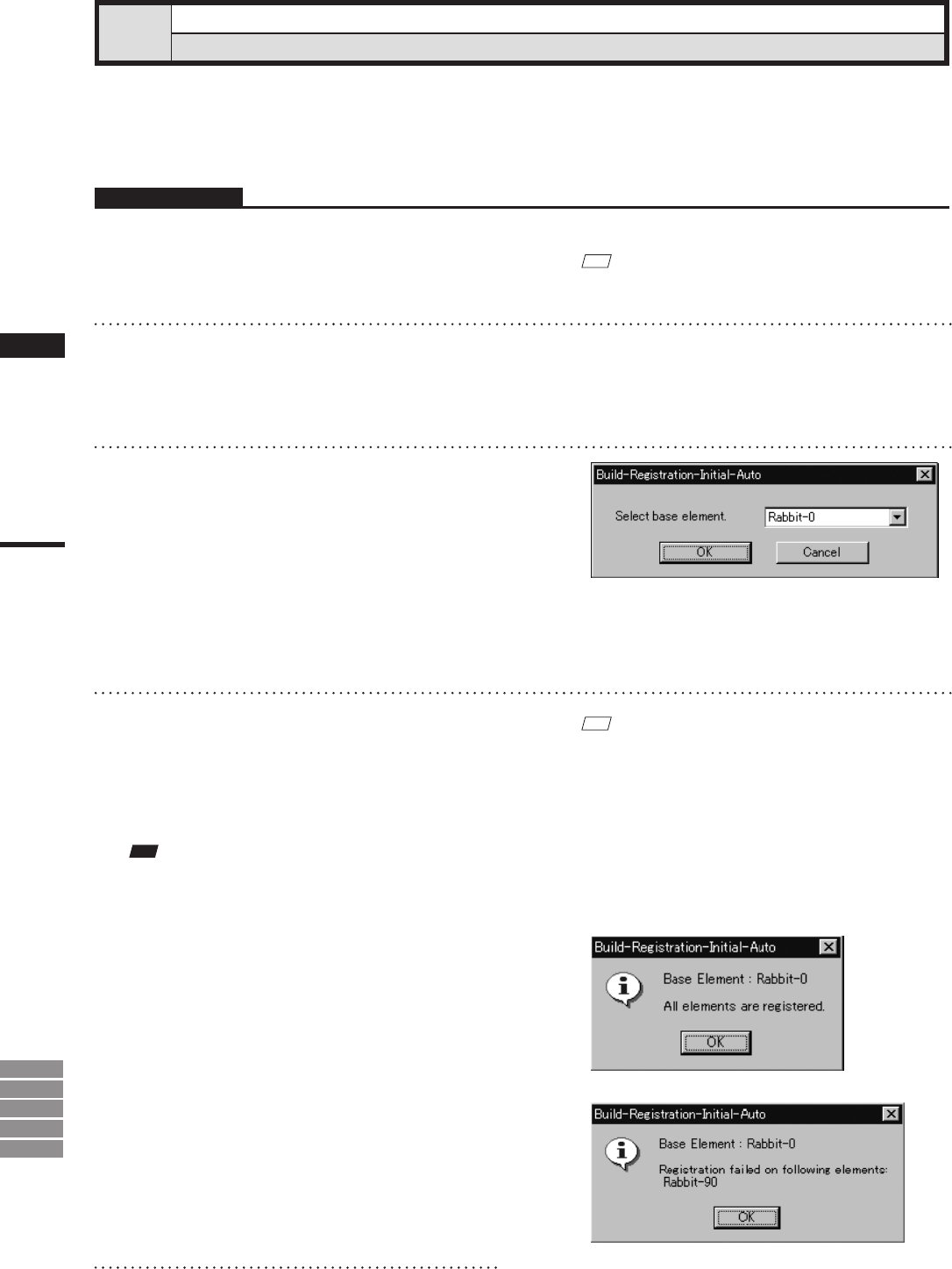
184
Chapter
2
Build
Menu
9i
910
900
700
300
Build – Registration – Initial – Auto
Performing Initial Registration of Elements Automatically
This command is used to automatically detect data overlap of each element to perform registration of the ele-
ments.
Operating Procedure
1
From the element list, select the desired
elements.
M
emo
It is possible to select two or more elements by clicking
them while holding down the [Shift] or [Ctrl] key.
2
Select the desired points for each se-
lected element.
The selected points will be subjected to detec-
tion of overlapped data.
3
From the [Build] menu, select [Registra-
tion], [Initial] and then click [Auto].
The [Build-Registration-Initial-Auto] dialog box
will appear.
• The selected element will be ready to be dis-
played in all windows. It will be displayed if
it is not displayed in the active window or the
windows for which all the elements are set to be
displayed.
4
Select the basis element in the dialog
box, and click the [OK] button.
Initial registration will start. A bar will be dis-
played to indicate progress of initial registration.
M
emo
• If registration with the selected basis element fails for
any elements, a new basis element will be selected au-
tomatically from the elements whose relative positions
are known.
• If 50% or more of the element data overlap or if ele-
ments are angled at less than approximately 60 degrees,
initial registration may be satisfactory. (However, it
may still fail depending on the shape of the elements.)
Note
Anerrormessagewillappearifthenumberofpoints
selectedintheelementsisbelowacertainnumber.
The dialog box shown on the right will appear
when initial registration was successful for all
the elements.
The dialog box shown on the right will appear
if initial registration was unsuccessful for any
of the elements.
• The elements that have failed initial registration
will be hidden in all windows.
5
Click the [OK] button.
The menu will be exited.