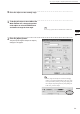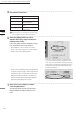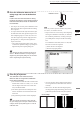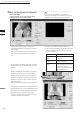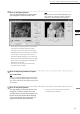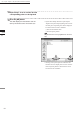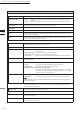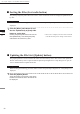Universal Remote User Manual
Table Of Contents
- Safety Symbols
- Notes on this Manual
- Trademarks
- About This Manual and Related Documents
- Safety Precautions
- Software Restrictions
- Notes On Use
- Notes On Storage
- Contents
- Conventions for Command Reference (Chapter 2)
- Chapter 1 Forward
- Chapter 2 Command Reference
- File Menu
- File – New
- File – Open
- File – Save – Elements
- File – Save – Scene
- File – Save as – Elements
- File – Save as – Scene
- File – Import – Elements
- File – Import – Digitizer – One Scan
- File – Import – Digitizer – Step Scan
- File – Import – Digitizer – One Scan
- File – Import – Digitizer – Step Scan
- File – Import – Digitizer – PC Card
- File – Import – Digitizer – PC Card
- File – Import – Digitizer – One Scan
- File – Import – Digitizer – Step Scan
- File – Import – Digitizer – PC Card
- File – Import – Digitizer – One Scan
- File – Import – Digitizer – Step Scan
- File – Import – Digitizer – Easy Align
- File – Import – Digitizer – PSC-1
- File – Export – Elements
- File – Export – Images
- File – Remove Elements
- File – Preferences
- File – Select Digitizer
- File – Exit
- View Menu
- Select Menu
- Edit Menu
- Build Menu
- Build – Registration – Initial – Manual
- Build – Registration – Initial – Auto
- Build – Registration – Fine – Elements
- Build – Registration – Fine – Points
- Build – Move – Points
- Build – Move – Elements
- Build – Move – To Origin
- Build – Move – To X-Y-Z
- Build – Rotate – Elements
- Build – Merge
- Build – Fill Holes – Manual
- Build – Fill Holes – Auto
- Build – Smooth – Element
- Build – Smooth – Points
- Build – Subsample – Uniformly – Element
- Build – Subsample – Uniformly – Points
- Build – Subsample – Adaptively – Element
- Build – Subsample – Adaptively – Points
- Build – Modify – Element
- Build – Modify – Points
- Build – Subdivision – Element
- Build – Subdivision – Points
- Build – Triangulate – Elements
- Build – Triangulate – Polygons
- Build – Texture Blending
- Build – Check Polygons – Element
- Build – Check Polygons – Polygons
- Info Menu
- Window Menu
- Tool Menu
- Pop-up Menus in Element View Window
- View Mode – Front/Right/Left/Back/Top/Bottom/Isometric/Perspective
- Rendering Mode – Wireframe/Shading/Texture Mapping/Wireframe+ Shading/Wireframe + Texture Mapping
- Show Vertex/Hide Vertex
- Show Normal/Hide Normal
- Show Axis/Hide Axis
- Smooth Shading/Flat Shading
- Select element from window
- Create clone window
- Close window
- Property
- Pop-up Menus in Element List
- Pop-up Menus in Image Window
- File Menu
- Chapter 3 Appendix
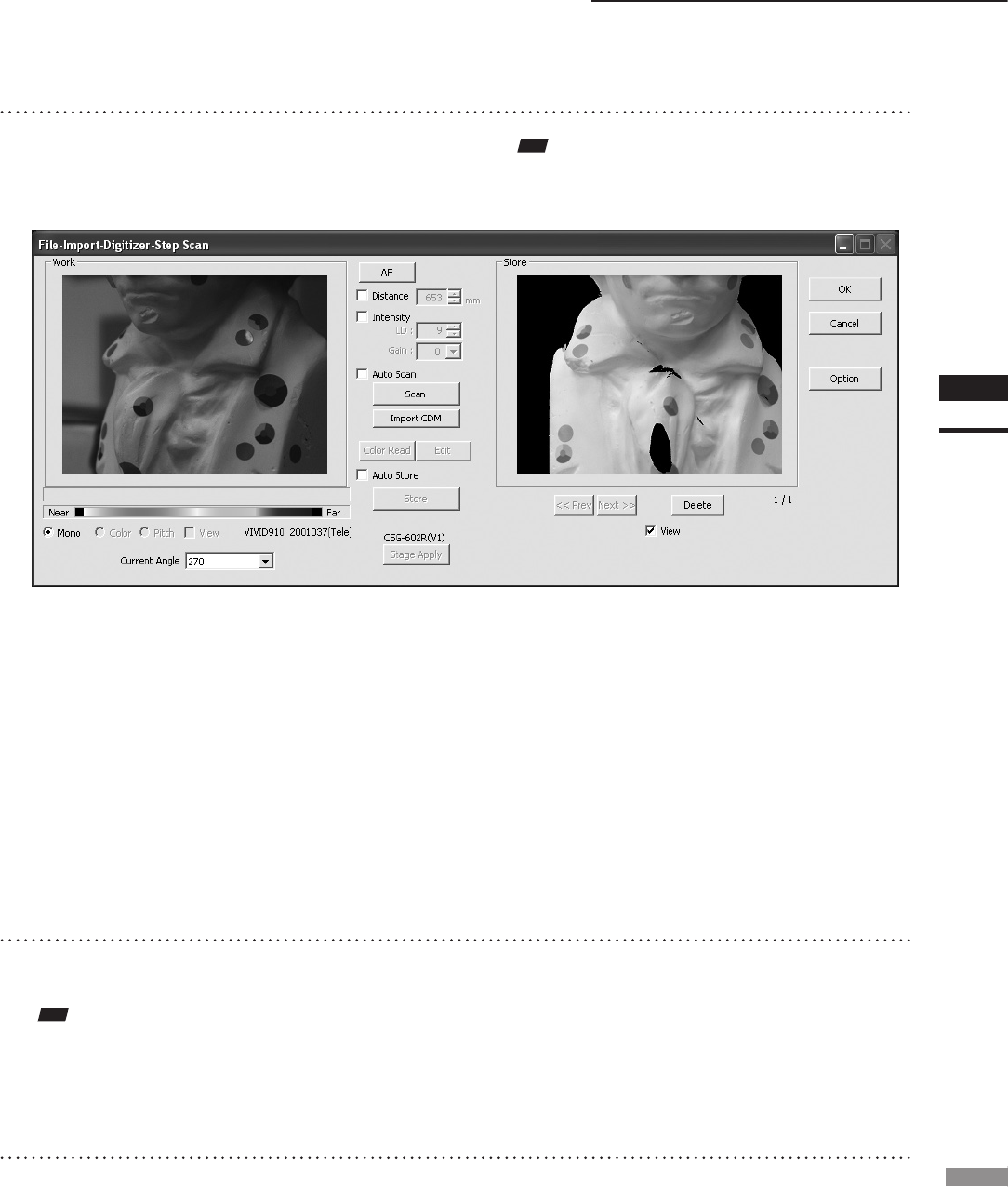
63
Chapter
2
File
Menu
910
File – Import – Digitizer – Step Scan (When VIVID 910 is Selected)
11
Click on the [Store] button.
The color data displayed in the Work window
area will appear in the Store window area.
Note
The[Store]buttonwillbedisabled(displayedingray)
whenclickedonce.ThiswillpreventthesameWork
windowarea’sdatafrombeingstoredrepeatedly.
• By clicking on the [Store] button, each shot data
other than the Calibration Chart data will be
coordinate-converted around the rotational axis
and displayed three-dimensionally in the element
view window. If a setting other than “Free” is
selected for [Rotation Step], the rotary stage will
rotate at specied angles automatically. The angle
shown in [Current Angle] will automatically be
updated at the same time.
• This step is not necessary if the [Auto Store]
checkbox has been checked.
12
Click on the [Scan] button to acquire
the second data.
Note
If“Free”isselectedfor[RotationStep]inthe[File-Im-
port-Digitizer-StepScan-Option]dialogbox,therotary
stagemustberotatedtothedesiredangleusingtheslide
barinadvance.
13
Click on the [Store] button.
The data displayed in the Work window area
will appear in the Store window area. If the
corresponding points have been properly des-
ignated, all the stored data will be displayed
in 3-D in the element view window after it is
registrated and three-dimensionalized.
• This step is not necessary if the [Auto Store]
checkbox has been checked.